
| Brand: | Amiad / Arkal |
| Category: | Filtration, Filtration Controllers |
Product Description
The ADI-X water filter controller is Amiad’s latest innovation for communicating information in real-time and is the only cloud-based solution of its kind. Now you can control your filtration system remotely, optimizing performance, and ultimately, optimizing your life.
Features and Benefits
- Get Real-time Information - Receive continuous data. Historical data log including flushes, pressure, and peripheral sensors (if applicable).
- Get Real-time Alert - Notifications of flushing mode changes (freezing protection, continuous flushing), power source status, pressure thresholds, and more.
- Control your filter - The ADI-X water filter controller's interface with its dedicated app gives you full control of your filter from anywhere, anytime.
- Remotely tune operational settings and improve performance, based on water and environmental changes.
Technical Data
Technology
- Amiad Advanced Control Solution
Power
- 4 x 1.5V D-Type batteries; 7-14 VDC External Supply.
Outputs
- 12 + 1 DC Latch Solenoids.
Inputs
- Digital: External DP, Pause, 2x water meter (pulse)
- Analog: 2x 4-20mA 0/10V
The ADI-X Controller Components

1. Protection cover
2. LCD display
3. Left control button
4. Right control button
5. Water connection for internal DP sensors (inlet/piston/outlet)
6. Power cable gland
7. RJ-45 connection (optional)
8. Protection covers SMA connection.
ADI-X Controller Installation
The ADI-X controller can be supplied as part of a filtration system or as a standalone device. The controller is installed on a bracket and can be easily removed by pushing it up. If the controller is supplied as a part of a filtration system, the controller is already installed and connected

ADI-X controller installed on a Spin Klin Nova Trio Plus system
To disassemble the installed controller :
- Disconnect all cables and pipes (See ADI-X Terminal Blocks Connections and ADI-X DP Sensor Connections).
- Push the controller up to remove it from the bracket

Removing the ADI-X controller from the bracket
ADI-X Terminal Blocks Connections

ADI-X controller terminals
- RJ-45 COM: Used to connect PLC or other control device.
- Extension A and B: Used for connection between primary and secondary controllers (see 5.8).
- Digital inputs: Used to connect external water meters.
- External DP: Used to connect external differential pressure switch.
- Pause: Used to connect an external device to trigger pause.
- Analog inputs: Used to connect analog signals 4-20 mA, 0-10 V (power to input is controlled) from sensors of the following types: pressure, temperature, conductivity, turbidity, and humidity.
- DS valve: Output for downstream valve through solenoid latch.
- V1-V12 outputs: For filter flush through solenoid latch.
- Alarm output: Used to switch external devices via NO/NC relay.
- End of the cycle (EOC): Used to send EOC signal via NO/NC relay.
- External power supply connection: The power supply for the controller must supply 7-14 VDC, 2A.
ADI-X DP Sensor Connections
The ADI-X controller can work with an internal or external DP sensor, depending on configuration.
The controller’s default configuration is the internal DP sensor. Water pipes should be connected to the DP inlet and outlet (See Figure 1: ADI-X controller components).

Internal DP sensor connections
Batteries Installation/Replacement
The ADI-X controller is supplied with 4 x 1.5V type D batteries supplied loose.
The estimated battery lifetime is one year or about 80K flushes (Whichever comes first).
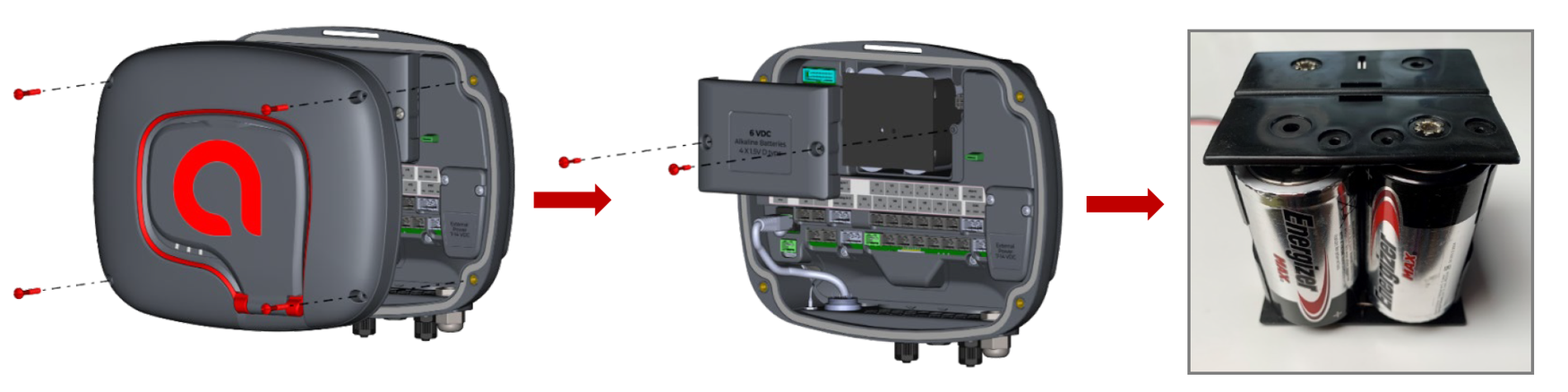
To install /replace the batteries:
- Remove the top cover by loosening the four screws.
- Remove the two screws that secure the battery cover. This will allow access to the battery assembly.
- Remove the battery assembly from the device and replace 4 x 1.5V type D batteries.
- Reinstall the battery assembly.
- Close the battery cover and tighten the screws.
- Reassemble the top cover and tighten the screws.
ADI-X Desktop, ADI-X Mobile, and ADI-BLE Mobile Applications
The ADI-X controller can be controlled by the application as follows:
- ADI-X Desktop Application connects to the controller via the cloud. It allows you to operate your controller by remote access. To access the ADI-X Desktop application go to the adix.amiad.com website.
- ADI-X Mobile Application connects to the controller via the cloud. It allows you to operate your controller by remote access.
- ADI-BLE Mobile Application connects to the controller via Bluetooth wireless technology. The mobile device should be within a range of 10-15 meters from the controller. This application does not require or support cloud services.
The free ADI-X and ADI-BLE mobile applications by Amiad Water Systems are available for download on Google Play ( version 5 and up ) or the App Store ( iOS version 9 and up).
Applications Preparation
ADI-X Desktop Application Sign-Up.
To create a new ADI-X user account:
- Click "SIGN UP".
- Enter your email address and click "SEND".
- A verification code will be sent to your e-mail. Log into your e-mail account, open the mail, and copy your verification code. Paste the verification code and click "Verify Code".
- Create your new password in the "New Password" field and reenter the new password in the "Confirm new password" field. Remember your password! Click "Create".
- Enter your full name, Country, Company, and Job Description. Click "Next".
- Select your application language and units (METRIC or IMPERIAL). Click "SUBMIT".
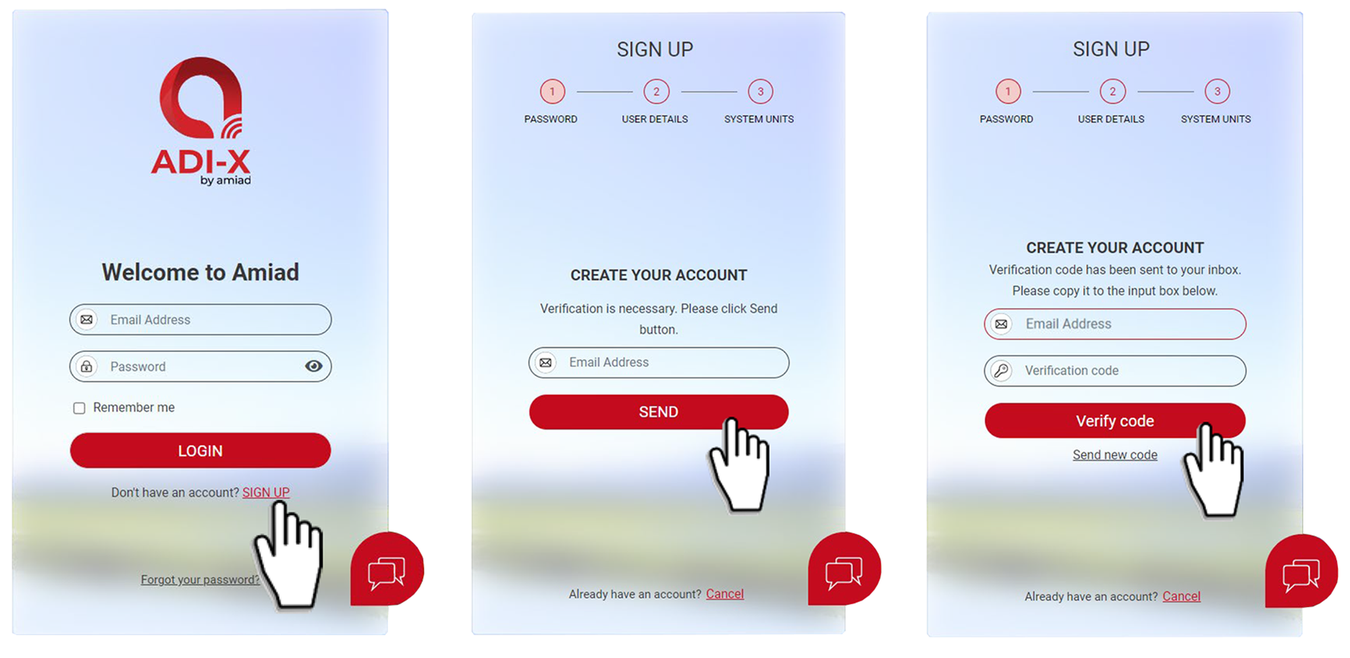

ADI-X Mobile Application Log In
Download and install the ADI-X Mobile application on your mobile device.
Log in using the Email and password created earlier from Desktop Sign up.
- Enter your E-mail (Used for signing up in ADI-X Desktop Application). Click "CONTINUE".
- Enter your password (Created during sign-up in ADI-X Desktop Application). Click "SUBMIT".

ADI-BLE Mobile Application Registration
Download and install the ADI-BLE Mobile Application on your mobile device. To register your account in the ADI-BLE application:
- Activate your mobile device's Bluetooth discovery mode and start the ADI-BLE application.
- Click "OK" to start setting up your account.
- Select your preferred system units (Metric or Imperial and click "OK).
- Enter your full name, Email, Country, Company, and job description. Click "SUBMIT". To Skip this step, click "SKIP" in the upper right corner (Completing these steps is recommended for better support).
- At this stage, your account was successfully created and is ready to use.
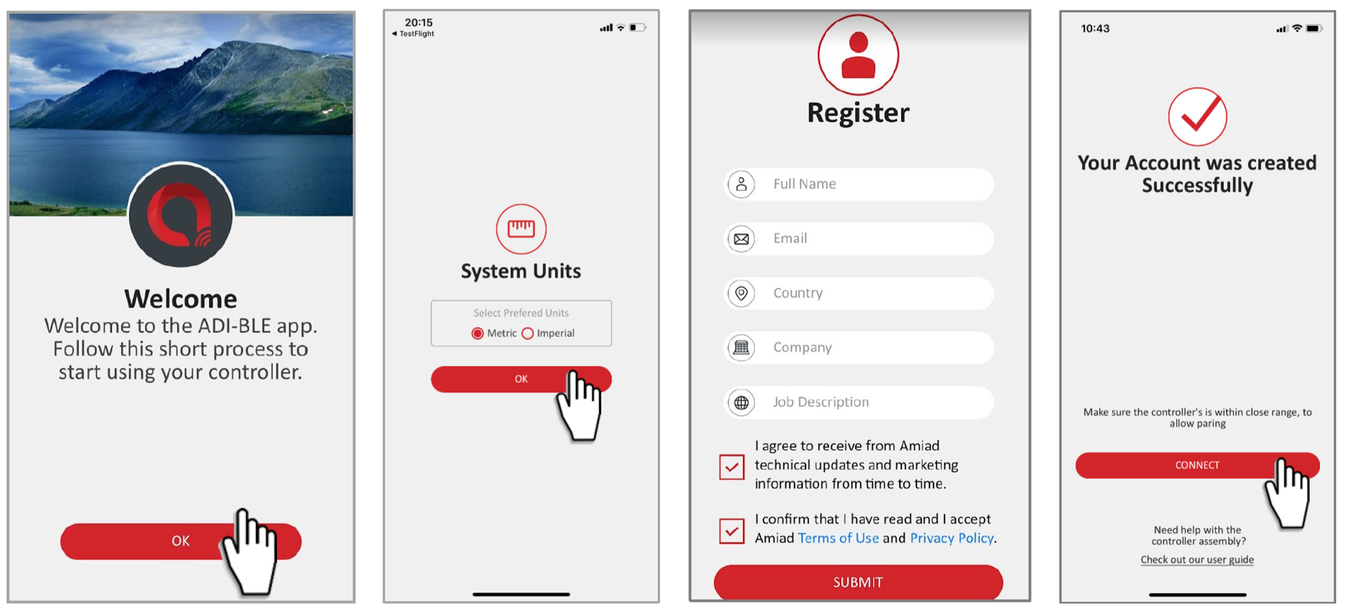
Adding ADI-X Controller to a User Account
Adding an ADI-X controller to your user account can be done using the ADI-X Desktop application or the ADI-X Mobile application. When the controller is added to your account it will be reflected on both applications. The ADI-X controller can be added only to a single account - owner account.
The owner can share the ADI-X controller with your account, you need to set the ADI-X controller in communication mode and get the specific PIN code displayed, by following these instructions:
- Open the ADI-X controller display protection cover.
- If needed, Press the Left Button to enable the LED backlight.
- Press and hold the Left Button on the ADI-X controller until the 8-digit PIN code appears on the screen.

ADI-X controller in communication mode
Adding ADI-X Controller using the ADI-X Mobile Application
To add an ADI-X controller to a user account using the ADI-X Mobile Application:
- Open the ADI-X Mobile Application. Sign in with your email and password.
- Click the "+" in the "List of Sites" window.
- Make sure the controller is turned on and in communication mode. Enter the 8-digit PIN code obtained from the controller. click "NEXT".
- In the "SITE ID" screen enter your site name in the "Name Your Site" field, select the filter model from the list, enter the filter serial number in the "Filter Serial Number" field, and add the site picture by clicking the Site image icon. Click "NEXT".
- In the "Site Information" screen select water source from the list, enter flow rate in the "Flow Rate(m3/h)" field, enter working pressure in the "Working Pressure (BAR)" field, and select filtration degree from the list. Click "NEXT".
- In the "Site Location" screen set the location of the site on the map. Click "NEXT".
- In the "Payment" window you should confirm the payment notice. At this stage, your controller is connected to your account and ready for use! click "NEXT".
- At this stage your controller was connected to your user account and ready for use! Click "SUBMIT".


Pairing ADI-X Controller using the ADI-BLE Mobile Application
Notice: Pairing the ADI-X controller with the Bluetooth application will utilize part of the full list of features available in the cloud applications. Amiad recommends pairing the ADI-X controller with the dedicated ADI-X applications. (Mobile and desktop)
To pair the controller with the ADI-BLE Mobile Application:
- Verify your mobile device's Bluetooth discovery mode is activated. To start pairing with the ADI-X controller, click "+" in the window, the application scans for controllers within the Bluetooth range(10-15 meters).
- Select your controller from the controller's list in range. The application will start pairing.
- Verify that the blue/green LED on your controller is blinking. Click "YES" to confirm.
- At the end of the pairing process, complete the Site ID form: name your site, and enter the filter model and controller serial number if needed. You may add a site photo by clicking on "Add Photo". Click "->"
- Enter the Site Information details (optional), and click "SUBMIT" to add your new filter to the Sites List.
- To view data from your controller, select the active controller from the "Sites List", marked by the active Bluetooth icon.
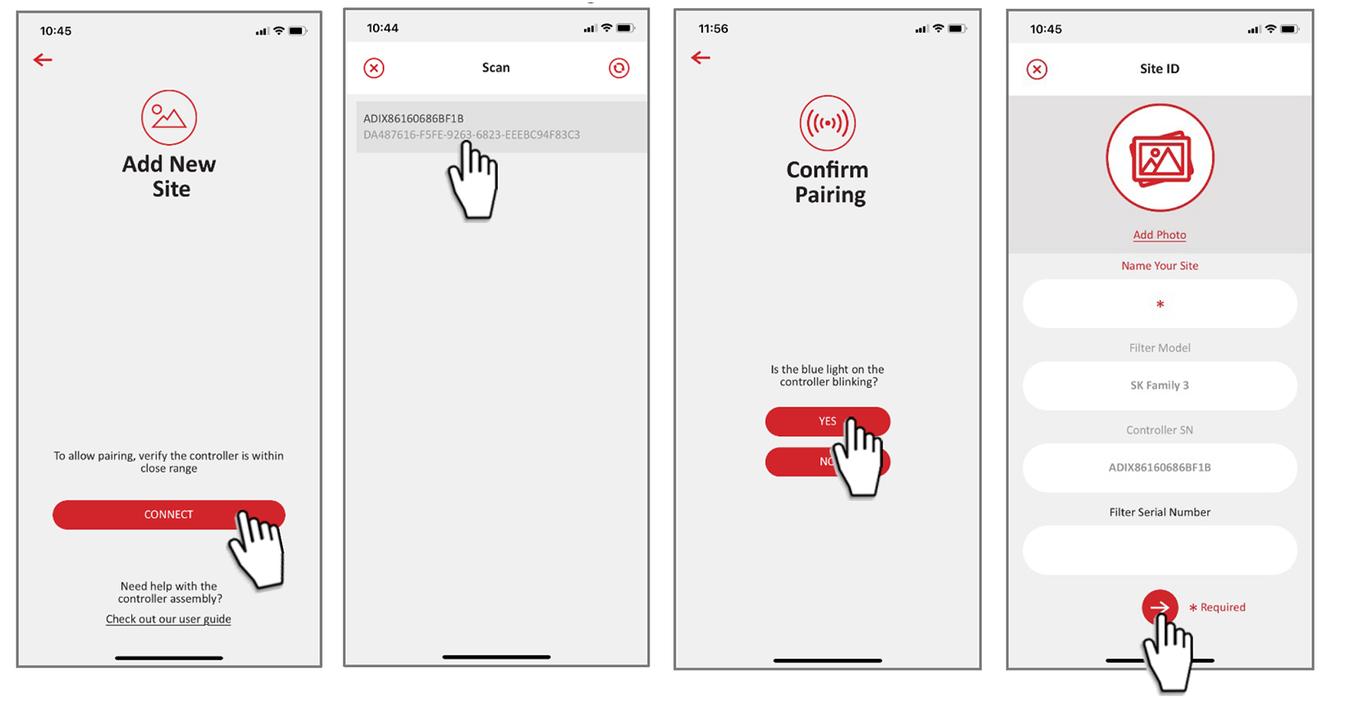

Amiad - ADI-X - Filter Controller

Amiad - ADI-X DC
| Product Code | Description |
|---|---|
ADI-X DC |
ADI-X DC - Multistation Controller |






