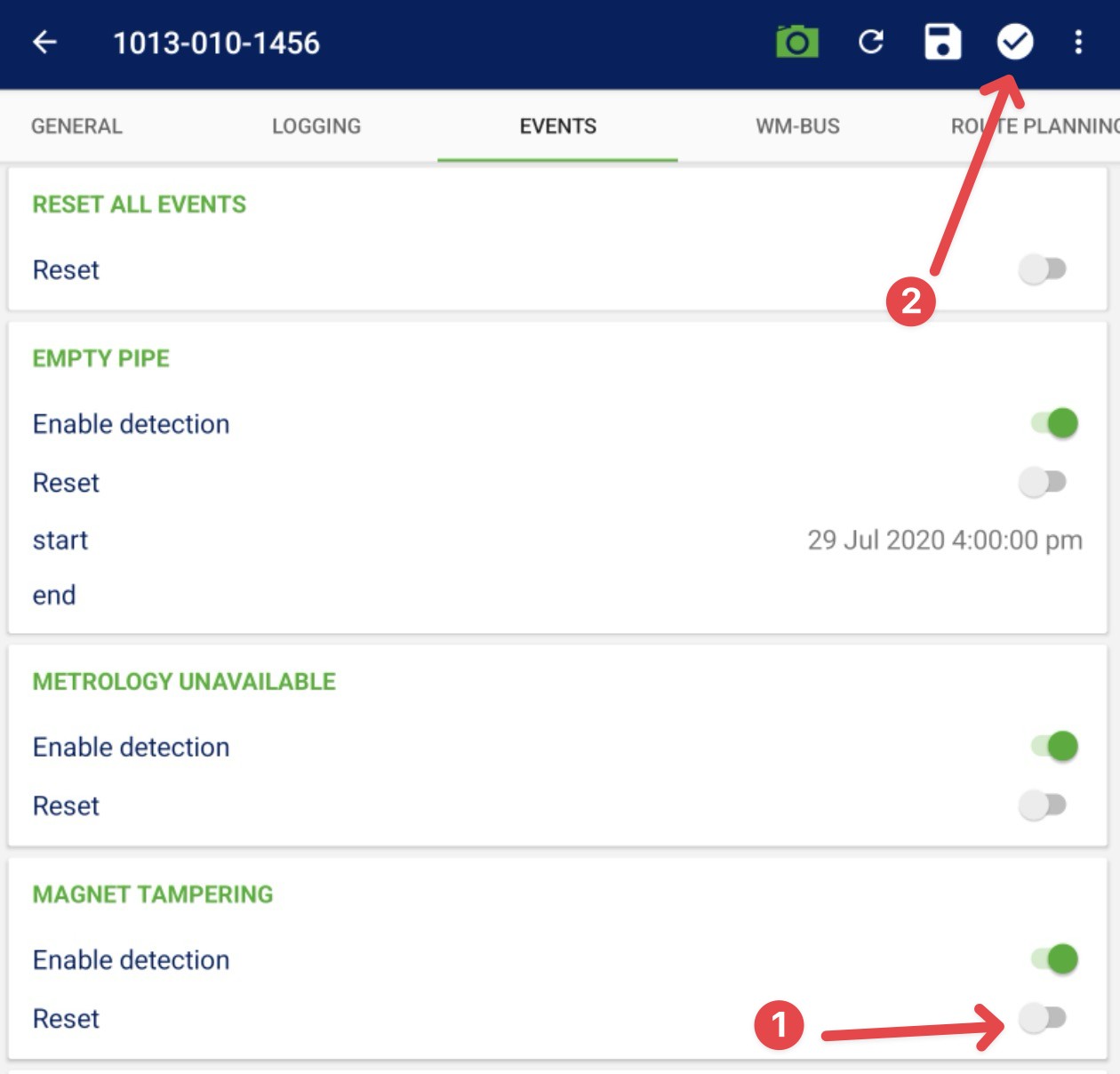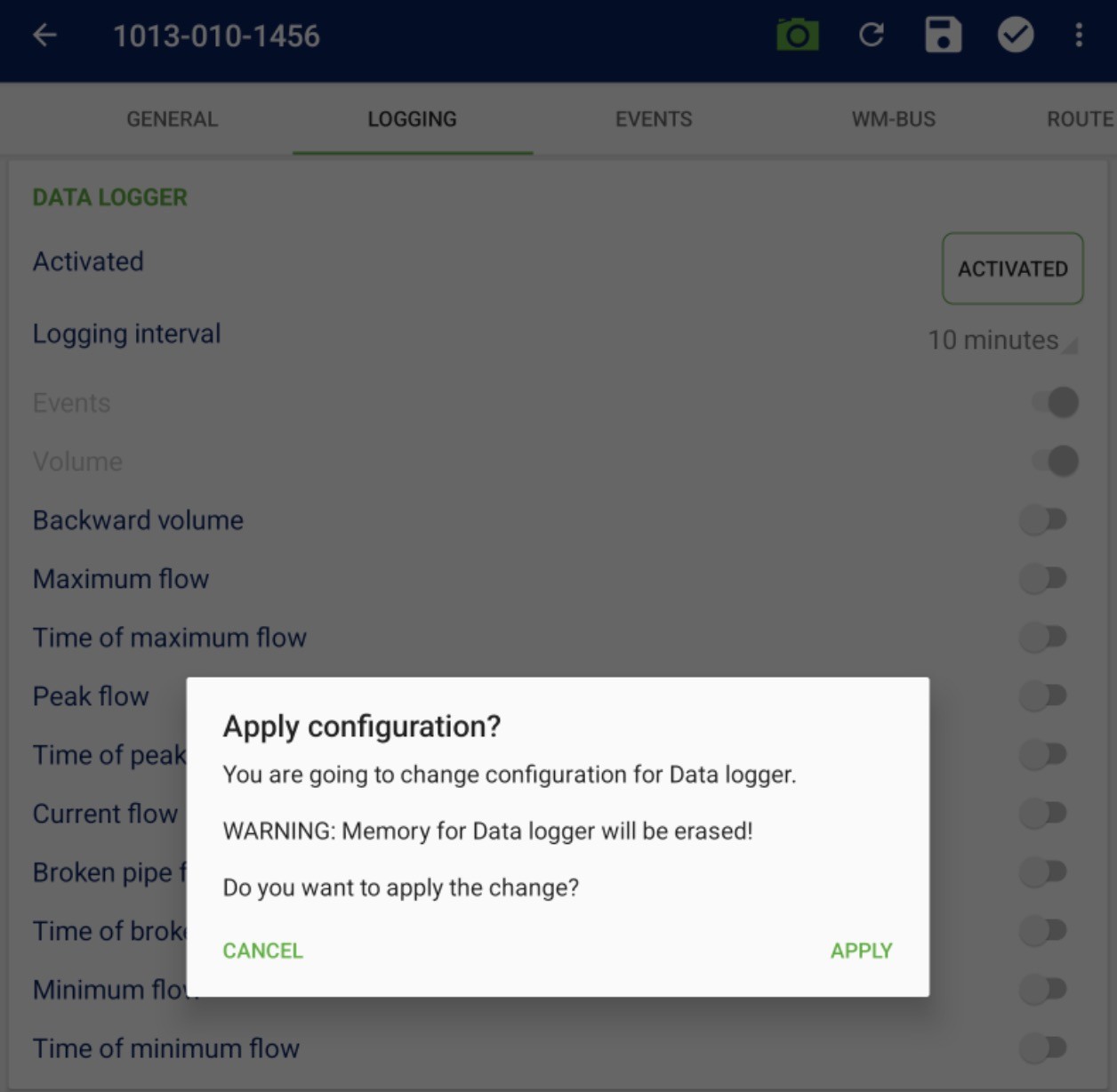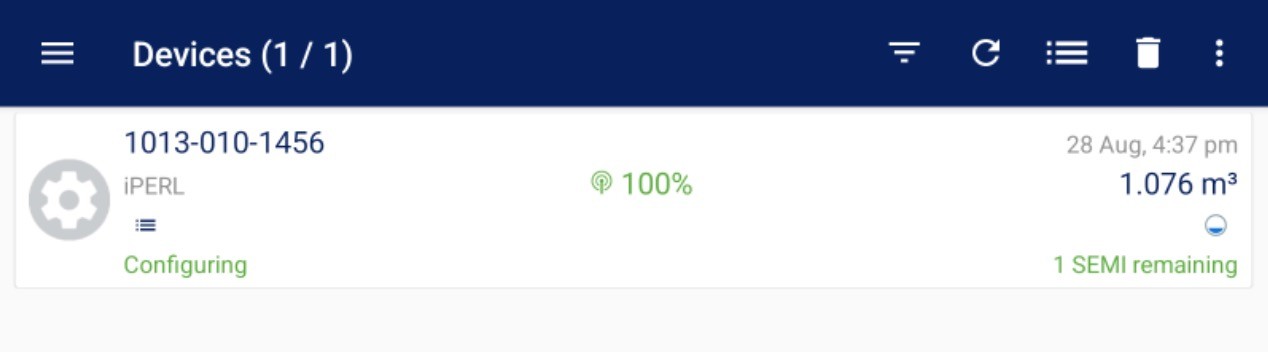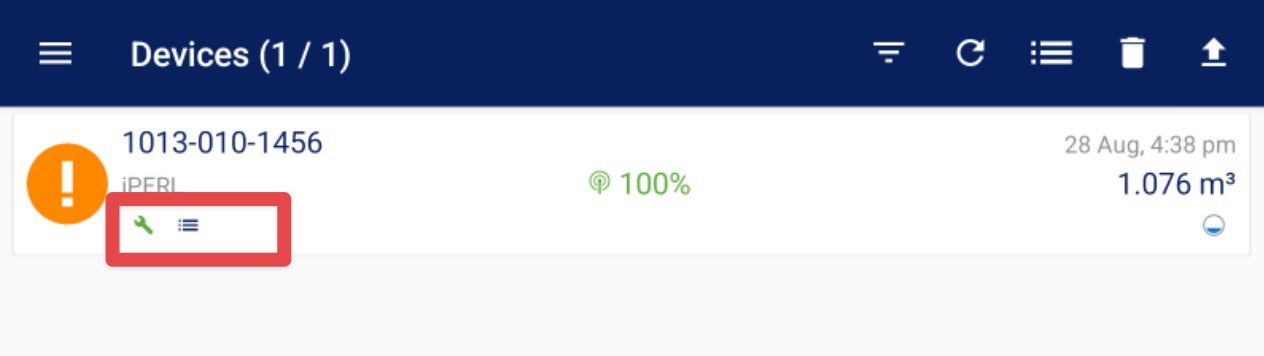Meter readout and configuration tool for meter installers and service technicians.
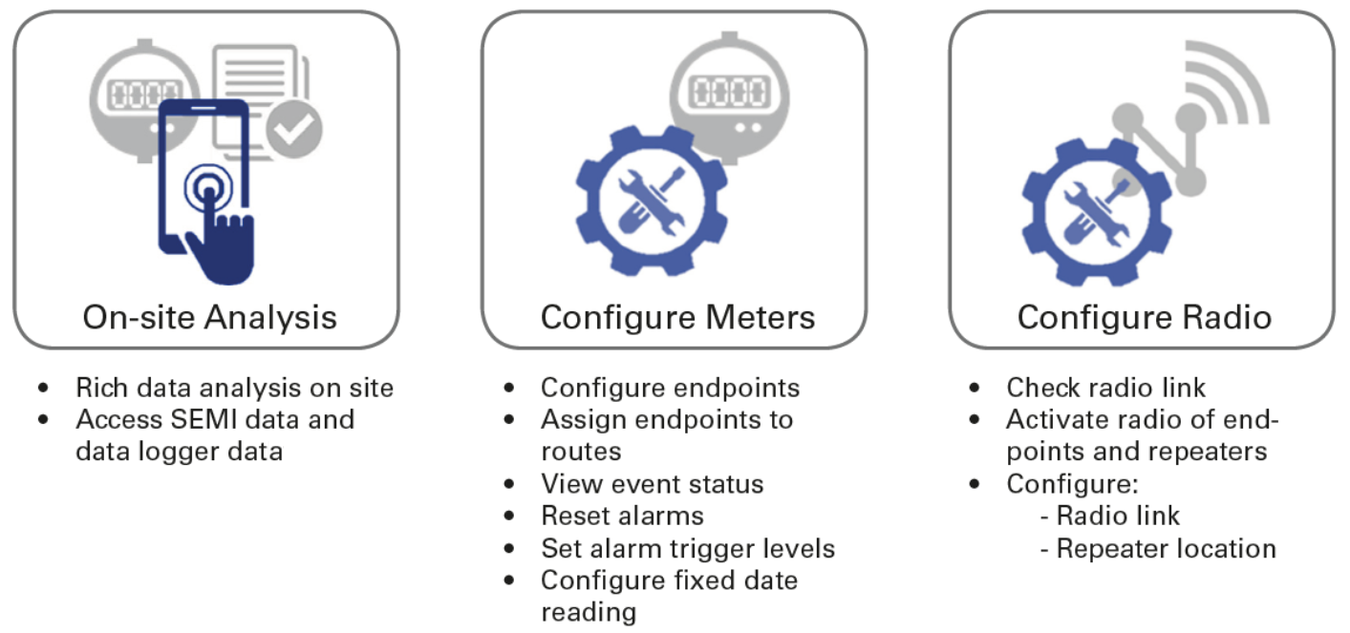
Step 1: Open the Configure App
Start by launching the Diavaso Configuration & Service application on your device.
Please note that to change the configuration, you must be close enough to the meter to connect.
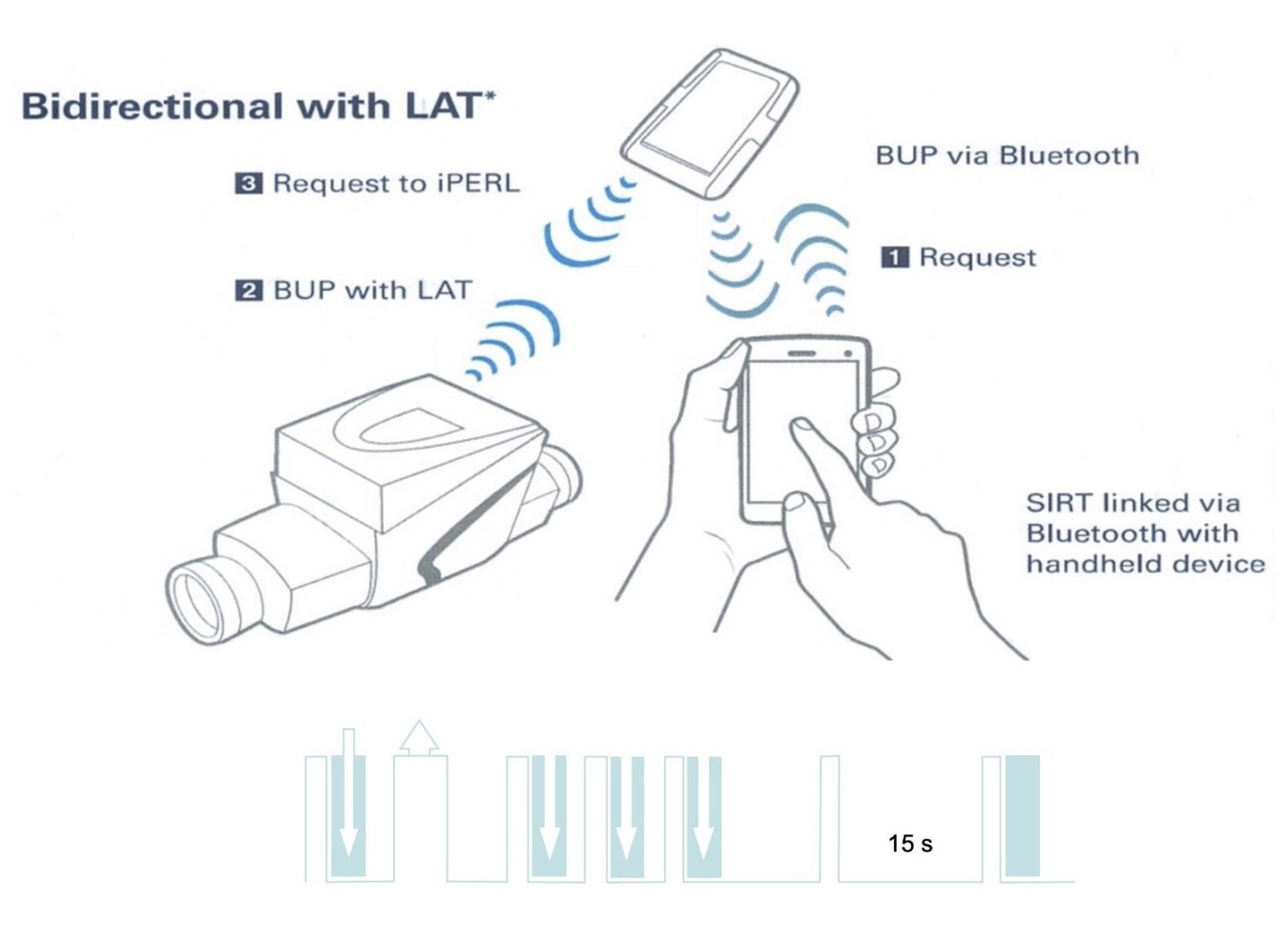
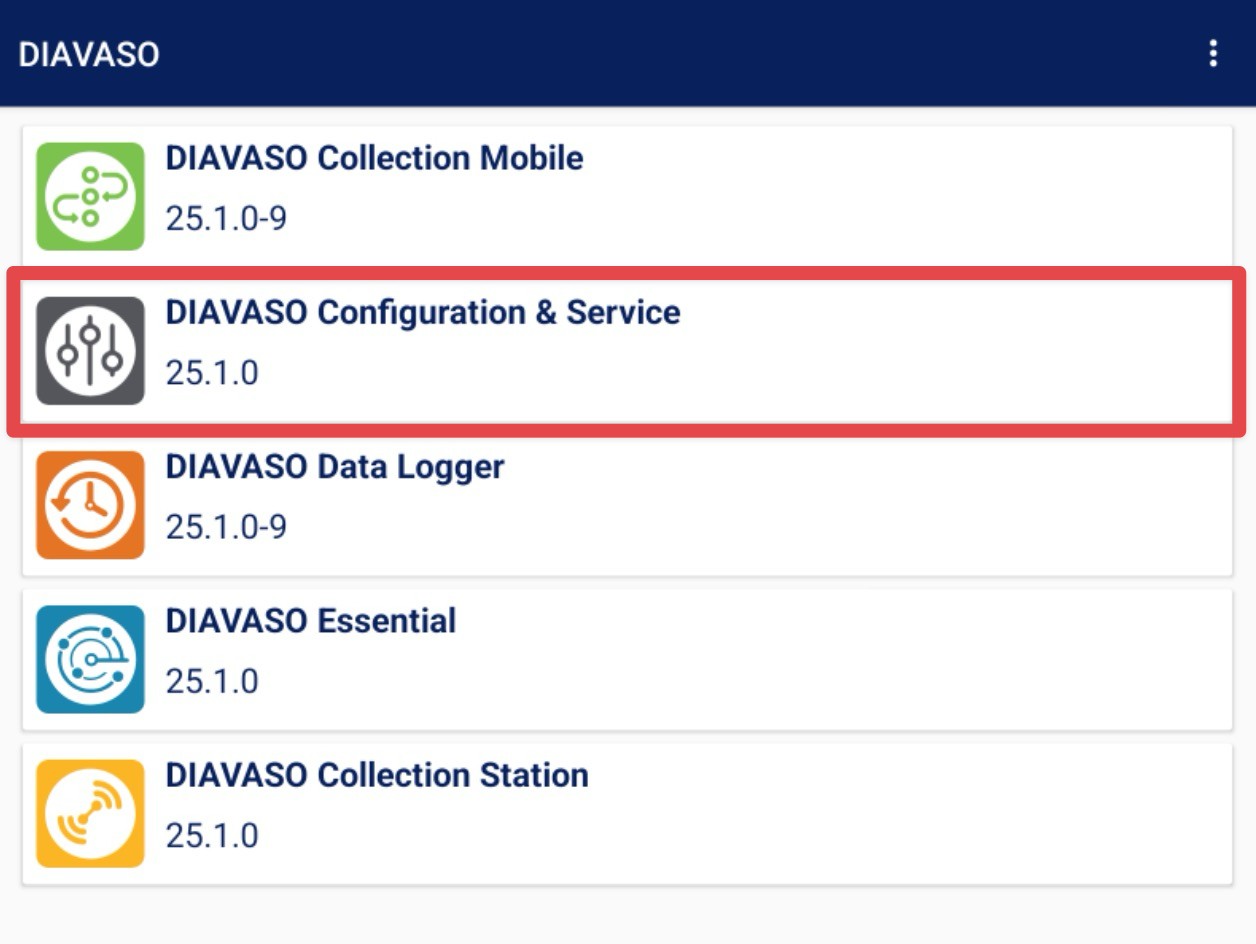
Step 2: Connect the SIRT
First, turn on your SIRT device:
To turn ON the SIRT - Press the bottom green button (2 sec).
The yellow LED will switch ON.
To TURN OFF SIRT - Press the bottom green button (2 sec).
The LED will switch OFF.
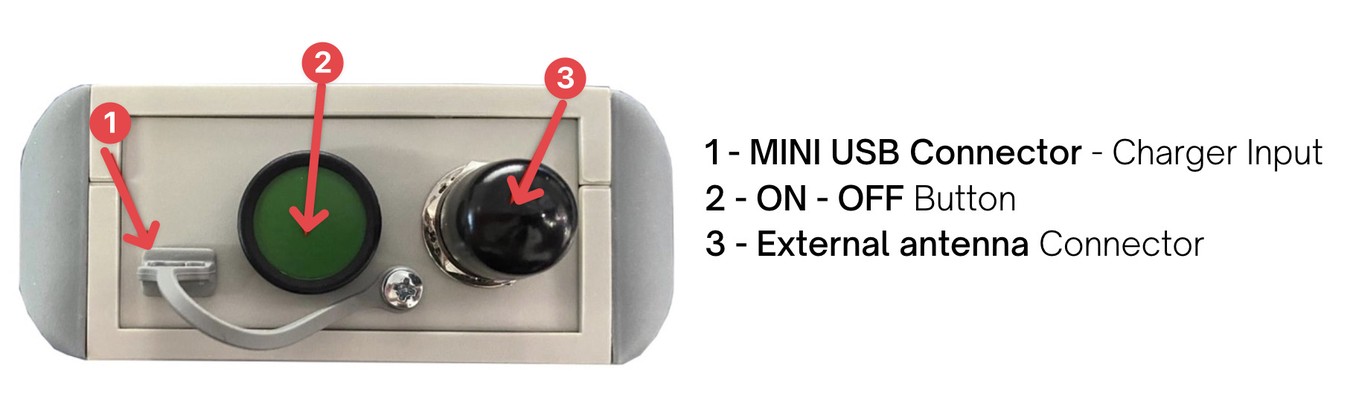
In the app, open the menu (the three-line button)
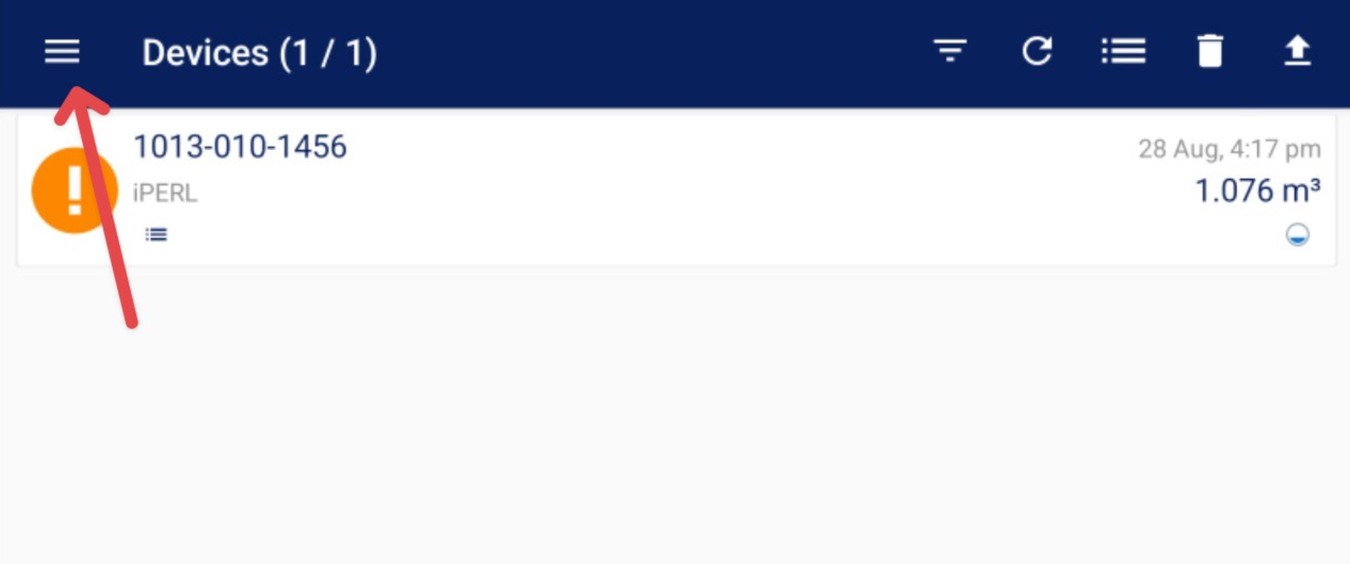
If you are using only one SIRT - you can click on the SIRT NOT CONNECTED button in the menu.
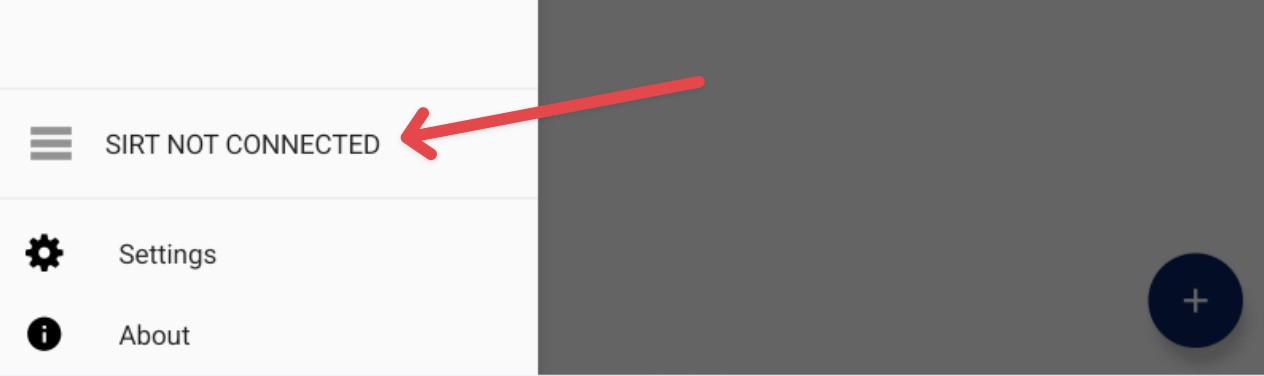
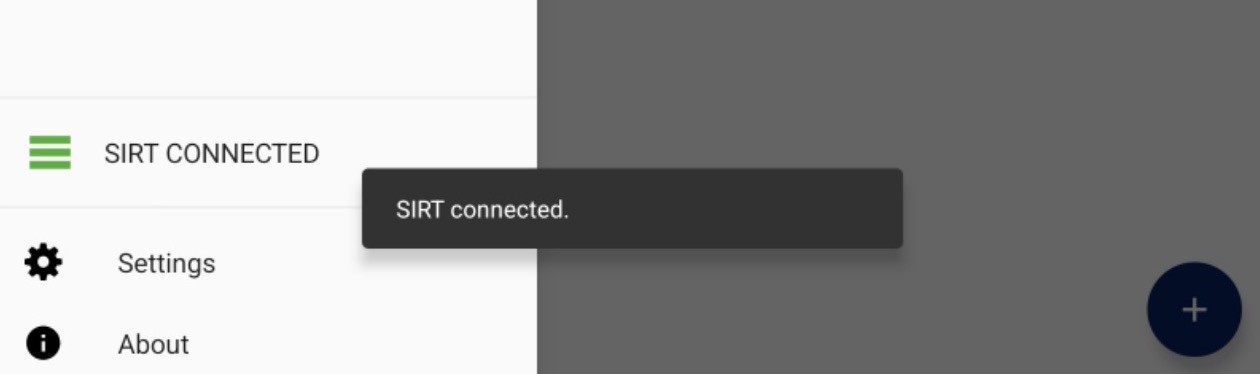
If you are using multiple SIRTS - You need to select the correct one.
Go to Settings, and under the General tab, find the SIRT option. Select your SIRT from the dropdown once it’s turned on.
Toggle the connection state to connect the SIRT. Once connected, the Bluetooth light on the SIRT will turn blue.
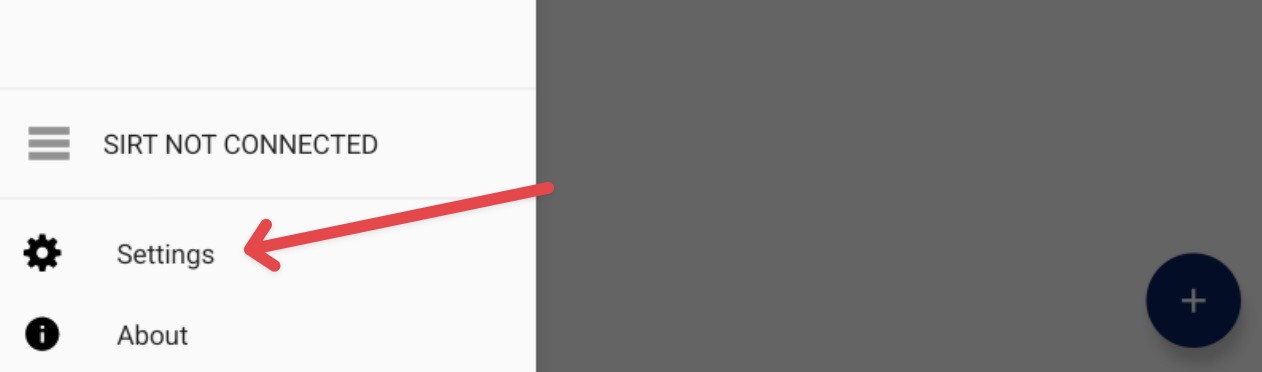
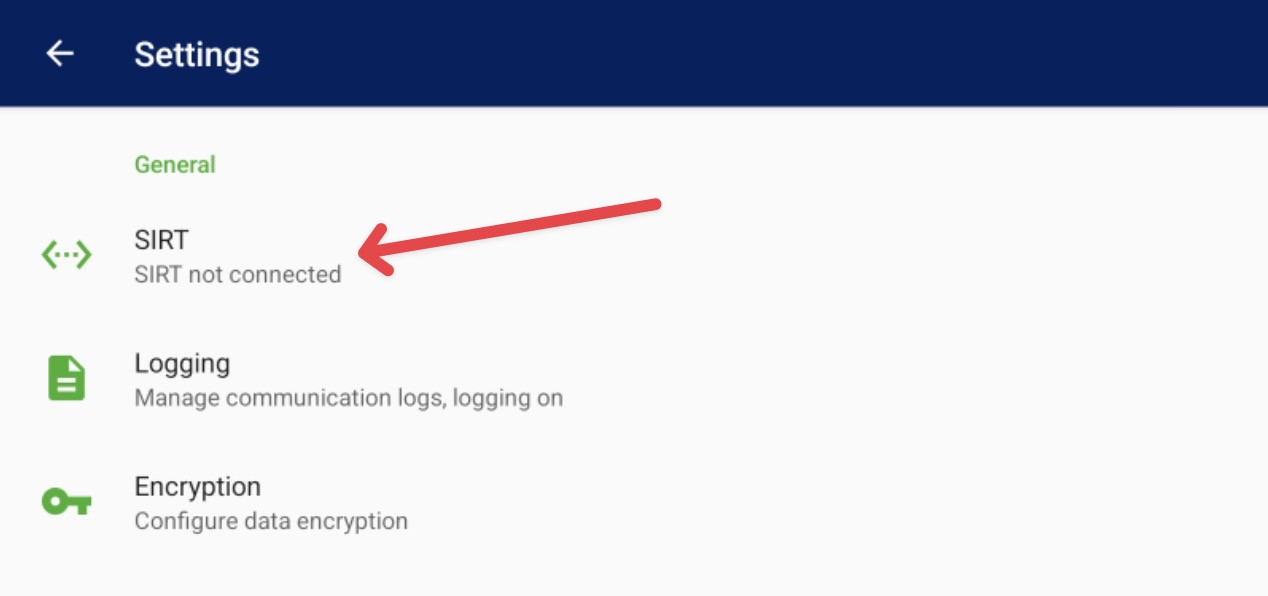
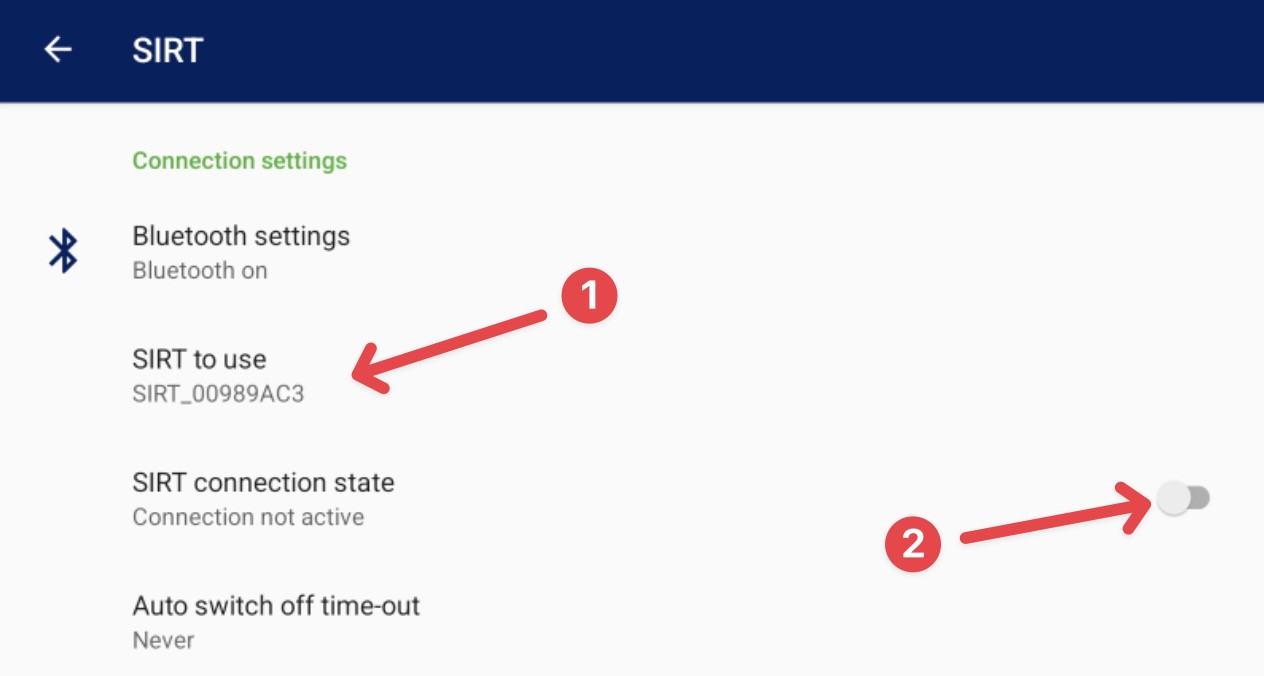
Step 3: Add the Meter
Go back to the main screen. Tap the plus button to add a meter.
You can enter the meter address manually, scan its barcode, or select a nearby device.
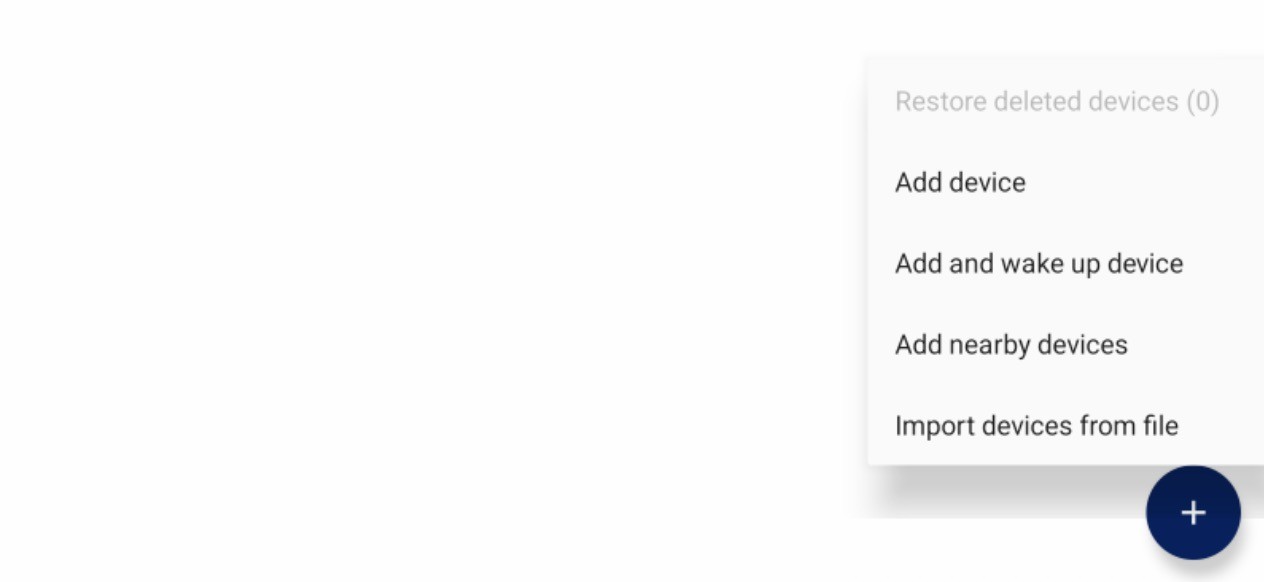
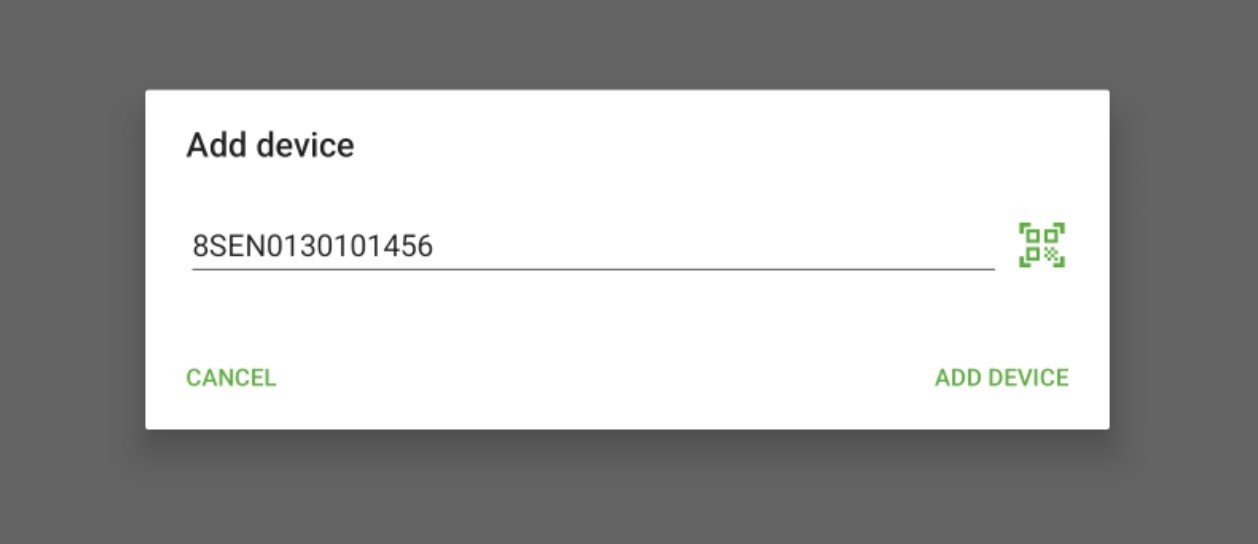
Important note: If the meter is newly delivered or has not yet been installed, the radio must be activated first. To activate, select Add and wake up device in the Config App.
SensusRF meters can be activated in two ways:
- When the meter has been installed and at least 15 L of water has passed through.
- By using the Config App and selecting Add and wake up device.
Once added, the meter will appear in your list.
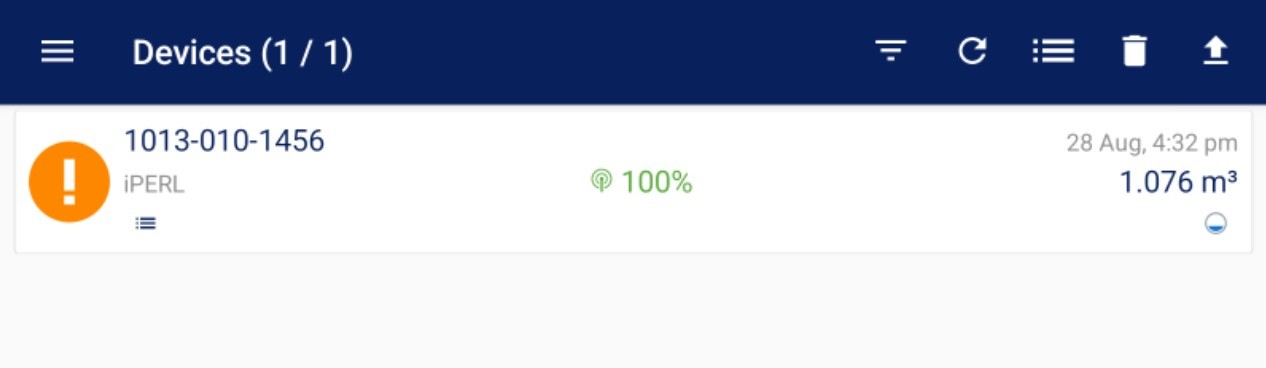
Step 4: Connect to the Meter
Tap on the meter in your list to connect. It may take around 45 seconds (depending on your distance from the meter). After connecting, you'll see its configuration details.
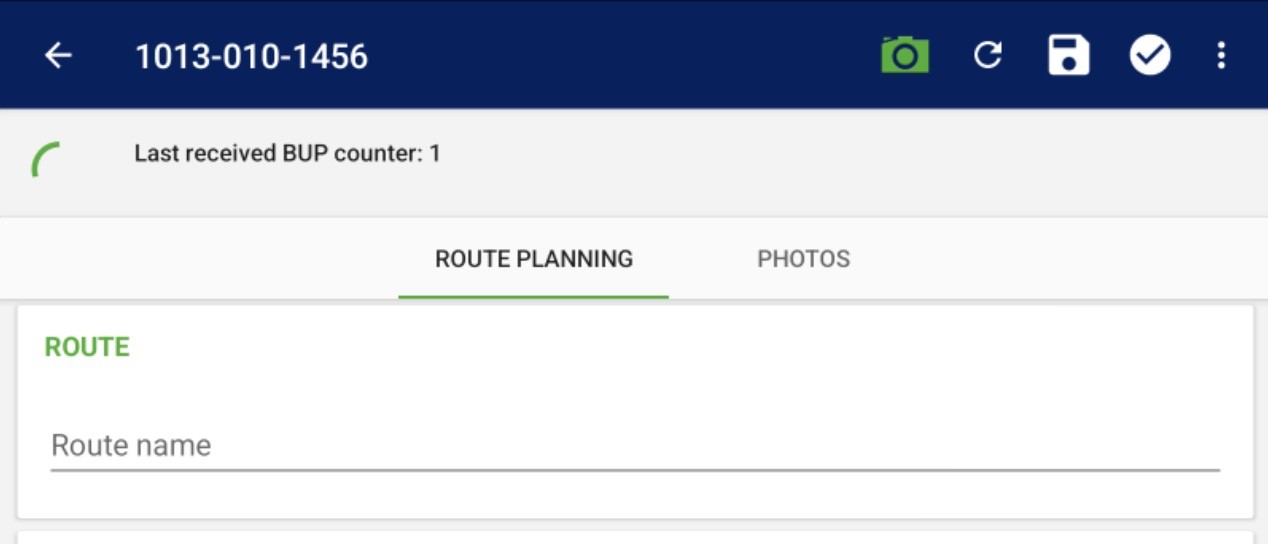
Step 5: Adjust the Configuration
Navigate to the Logging and/or Events tabs to access the pressure settings.
For Logging Tab:
The Cordonel Meter can record the following pressure data:
- Actual Pressure
- Minimum Pressure
- Time of Minimum Pressure
- Maximum Pressure
- Time of Maximum Pressure
For Events Tab:
The Cordonel Meter can trigger Low and High Pressure alarms based on defined thresholds. These thresholds can be adjusted in the Events section.
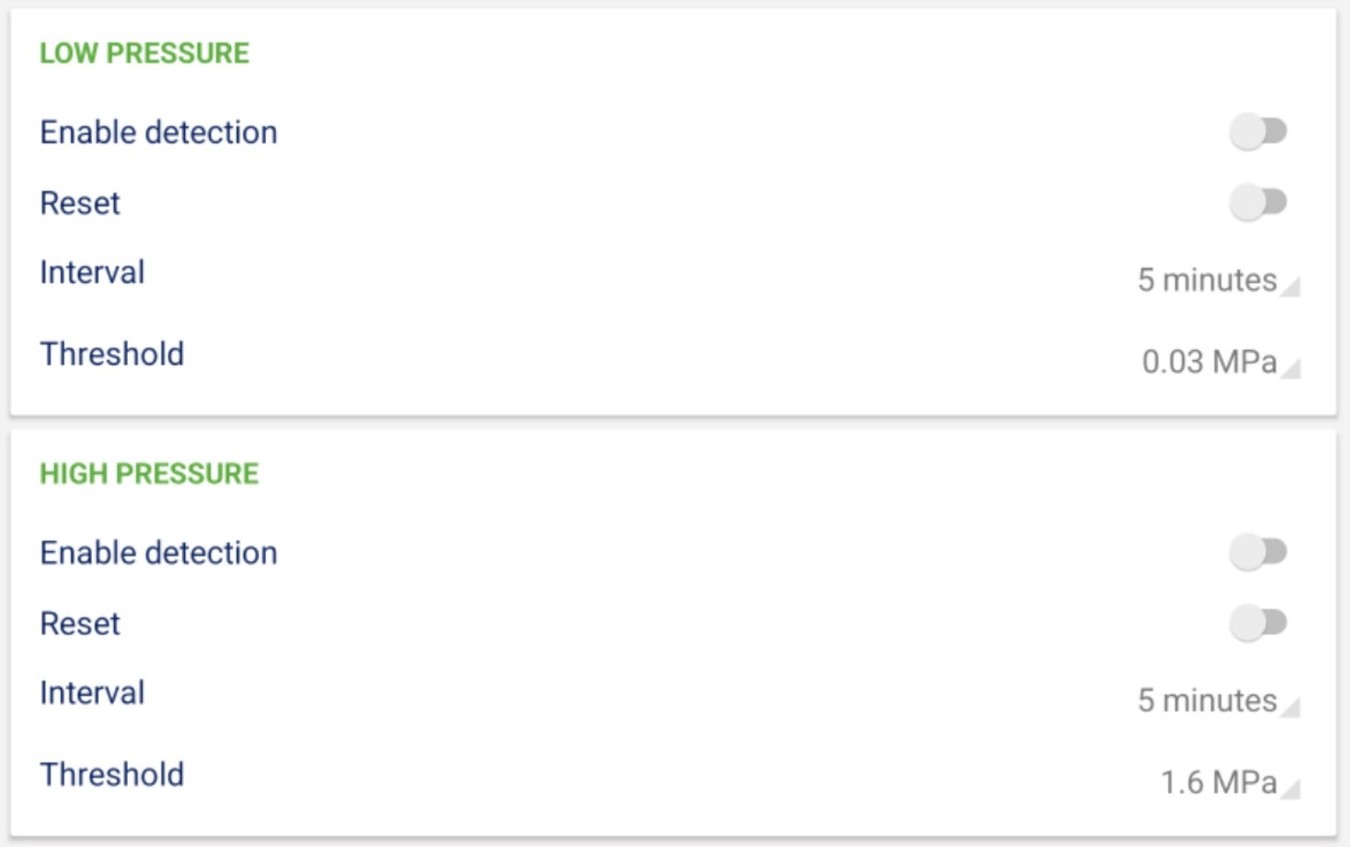
After completing your changes, tap the checkmark icon in the top right corner to save and apply the configuration. The app will confirm once the update is complete.
IMPORTANT NOTE - Data Logger Configuration:
When adjusting Data Logger (Logging Tab) configuration - the historical data will be erased. Download the data first before you adjust your data logger configuration.