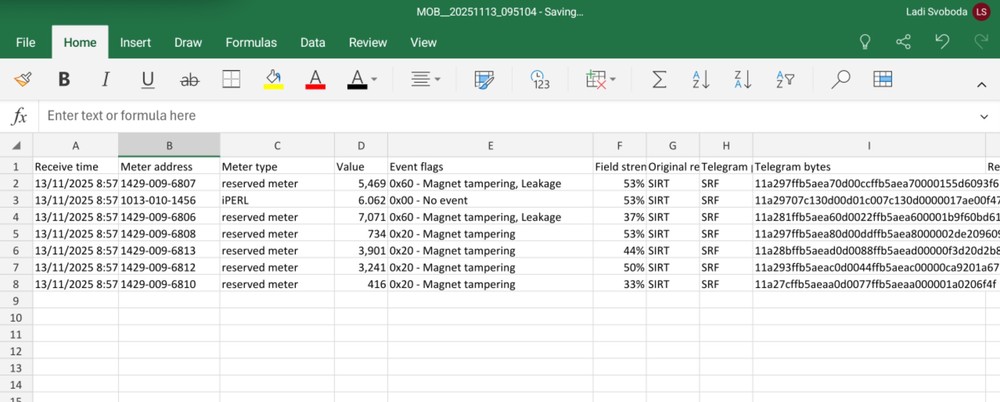Diavaso Essential provides a simple starting point for remote meter data collection.
It allows you to detect, locate, activate, and read any meter within range of a compatible radio transceiver. View all nearby SensusRF meters and repeaters directly in the app, along with their readout status, radio connectivity, and event notifications.
In addition to supporting the multifunctional SIRT (Sensus Interface Radio Tool).

The Diavaso Essential Application captures BUPs (Bubble-Ups), which are short data packets transmitted by SensusRF meters every 15 seconds.
This process is rapid and operates usin g one-way communication, with no need for a bi-directional link to the meter.
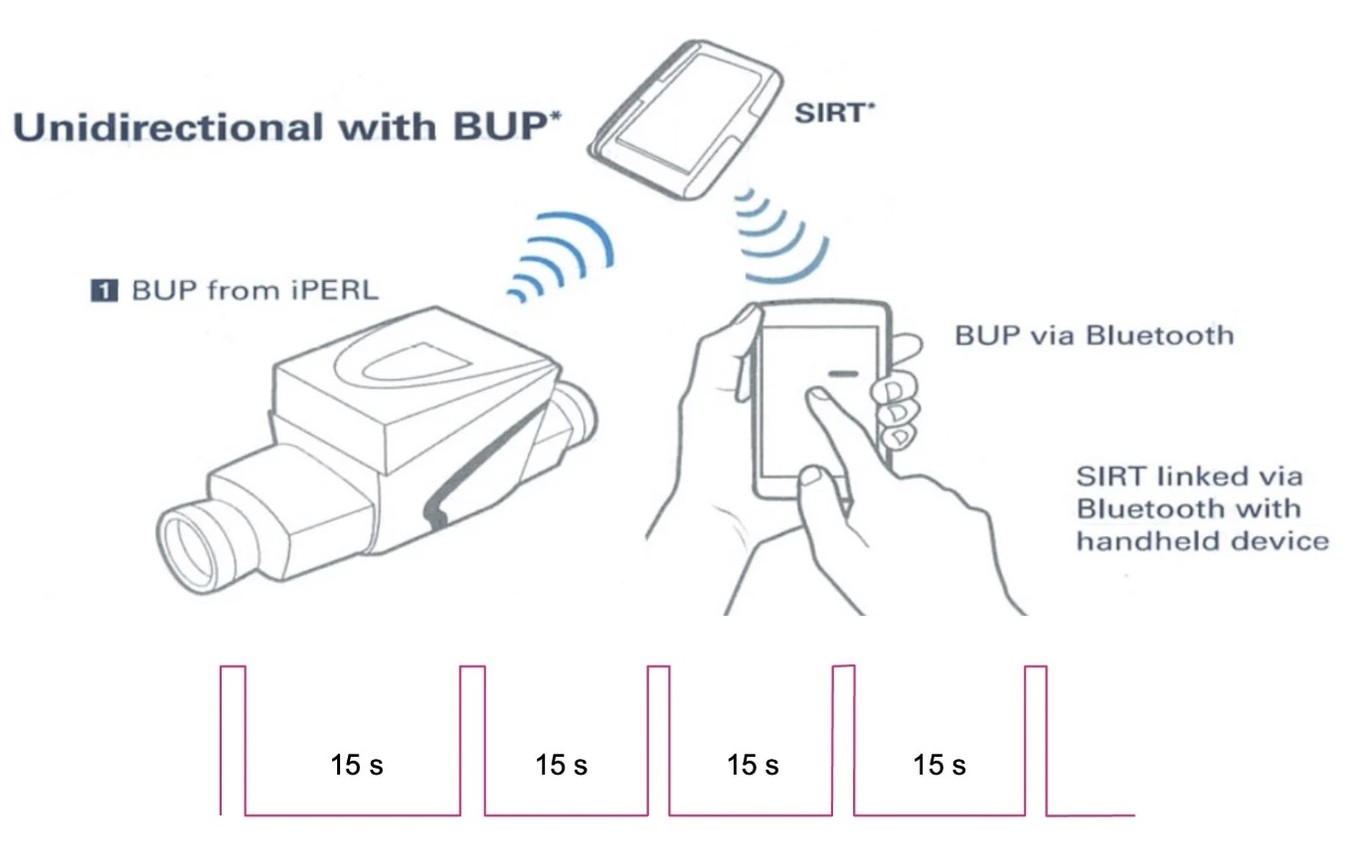
Step 1: Open the Essential
Start by launching the Diavaso Essential application on your device.
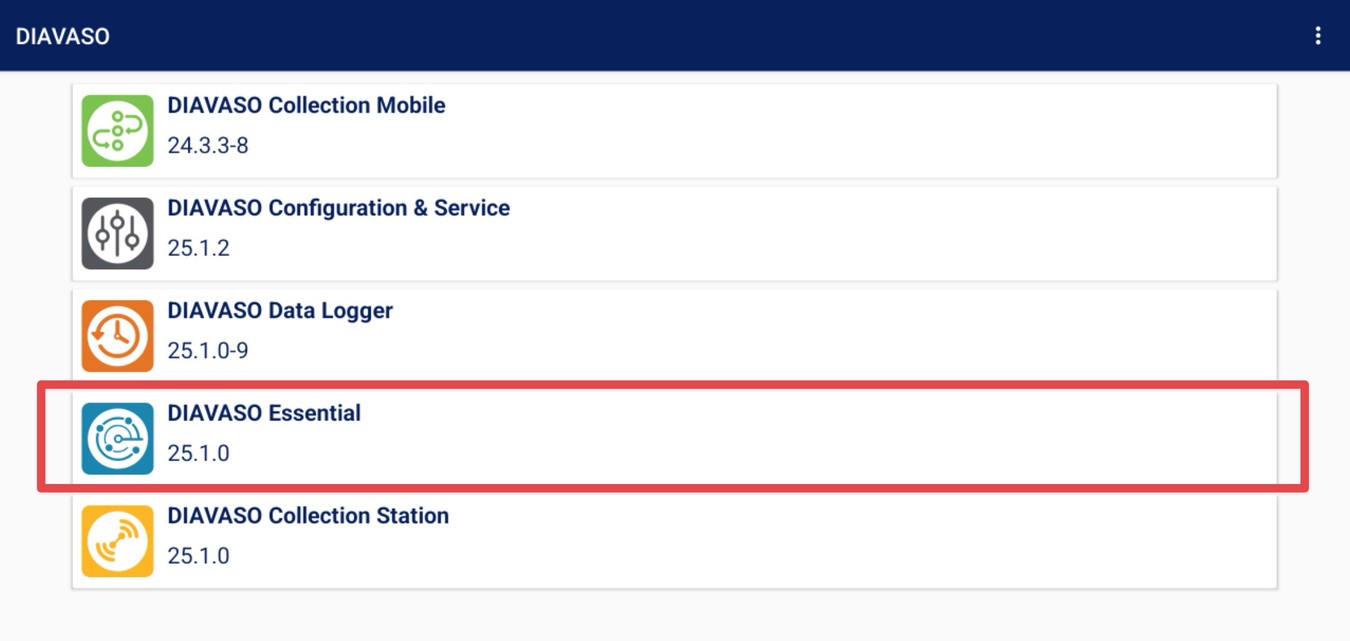
Step 2: Connect the SIRT
First, turn on your SIRT device:
To turn ON the SIRT - Press the bottom green button (2 sec).
The yellow LED will switch ON.
To TURN OFF SIRT - Press the bottom green button (2 sec).
The LED will switch OFF.
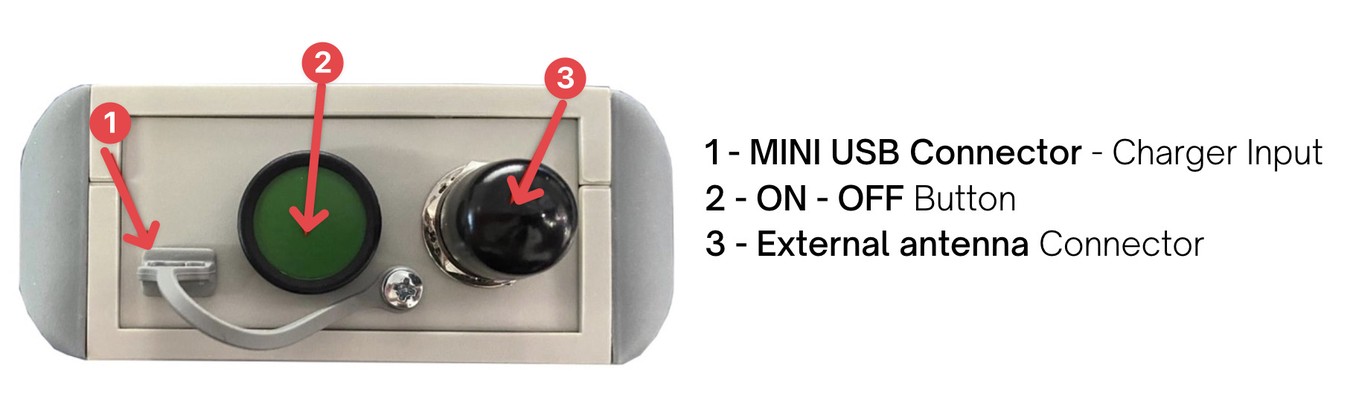
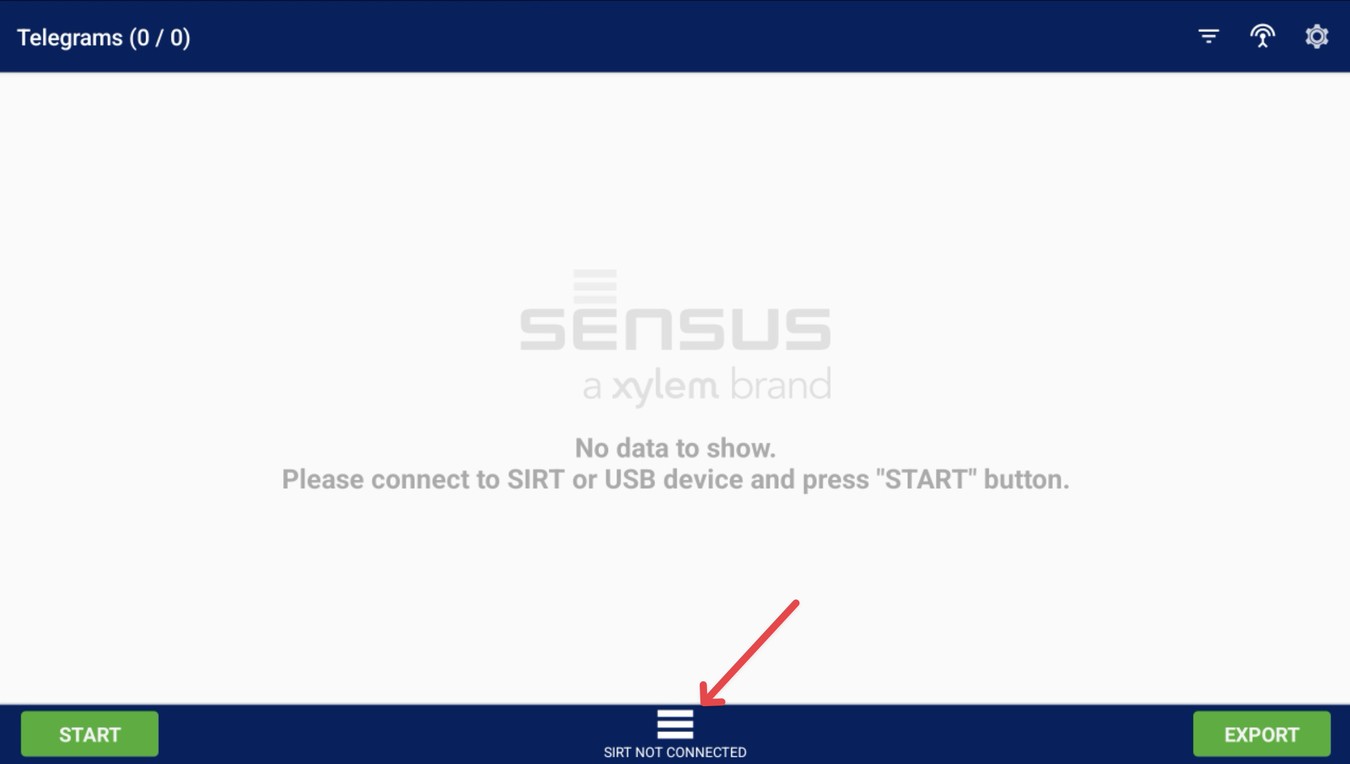
NOTE: When connecting your SIRT for the first time or using multiple sirt, you must pair/select the device with the Diavaso Essential Application before use.
Go to Settings, and under the General tab, find the SIRT option. Select your SIRT from the dropdown once it’s turned on.
Toggle the connection state to connect the SIRT. Once connected, the Bluetooth light on the SIRT will turn blue.
In the app, open the menu (the three-line button)
If you are using only one SIRT - you can click on the SIRT NOT CONNECTED button in the menu.
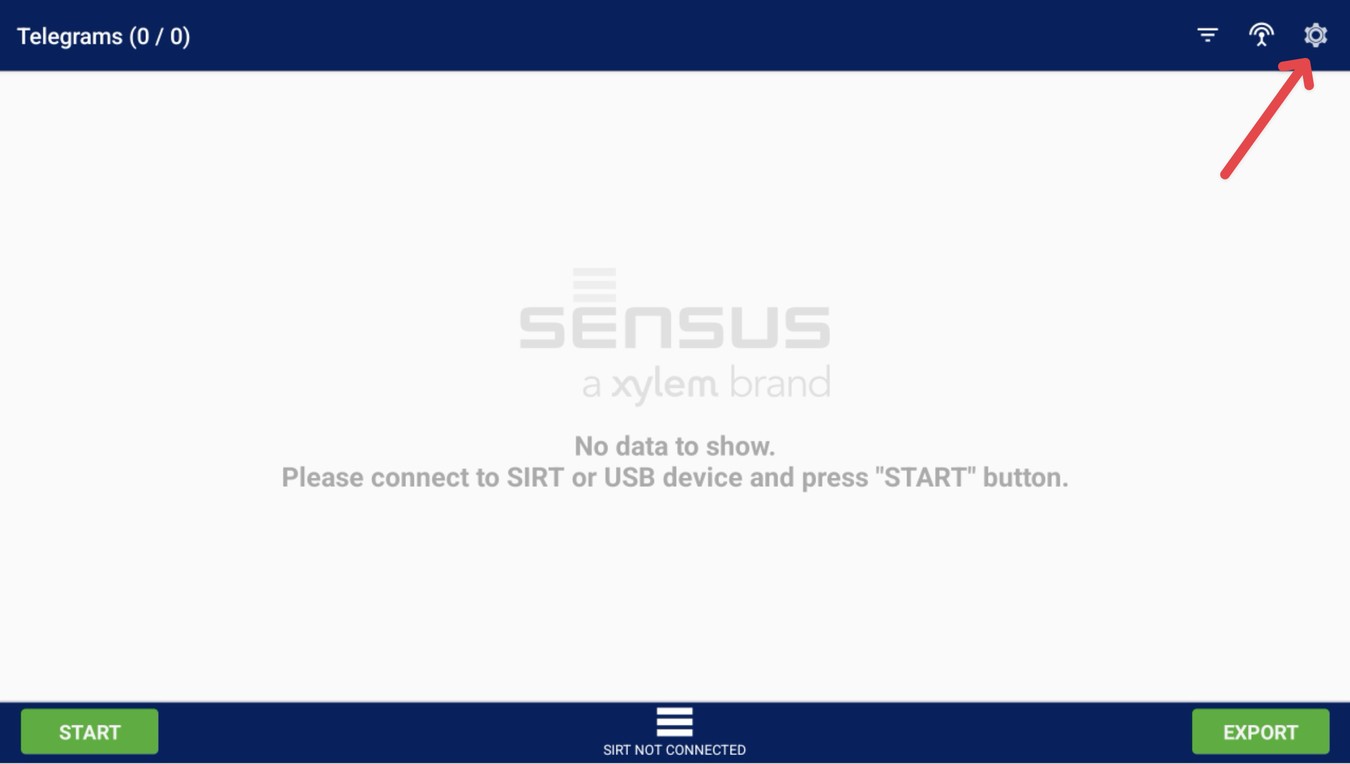
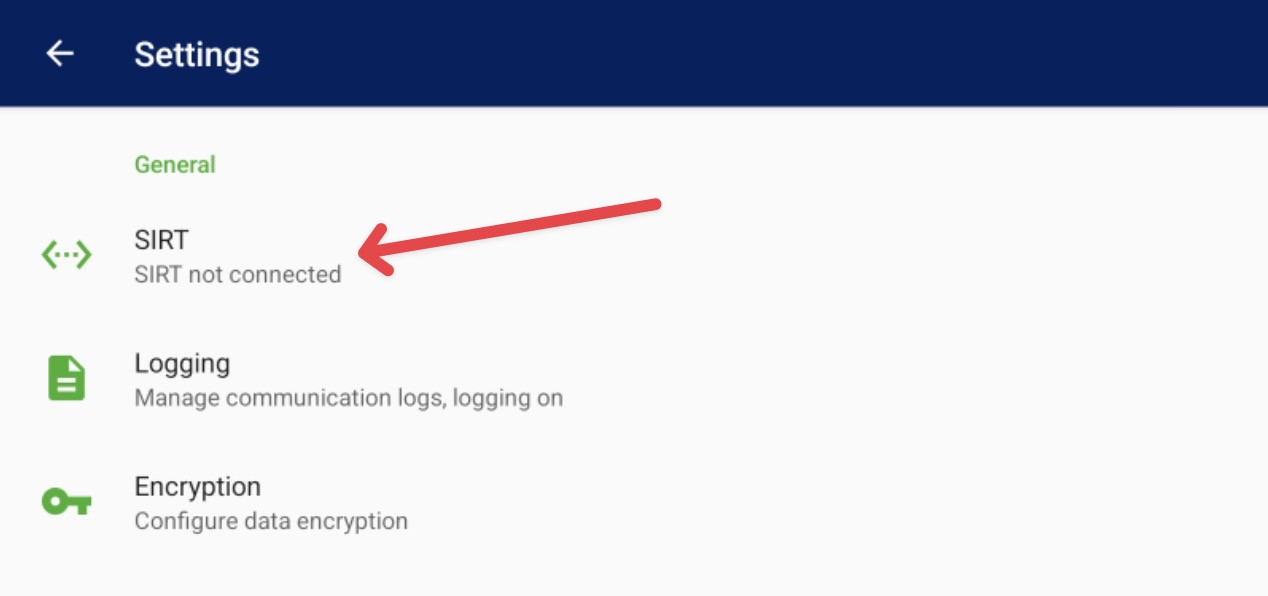
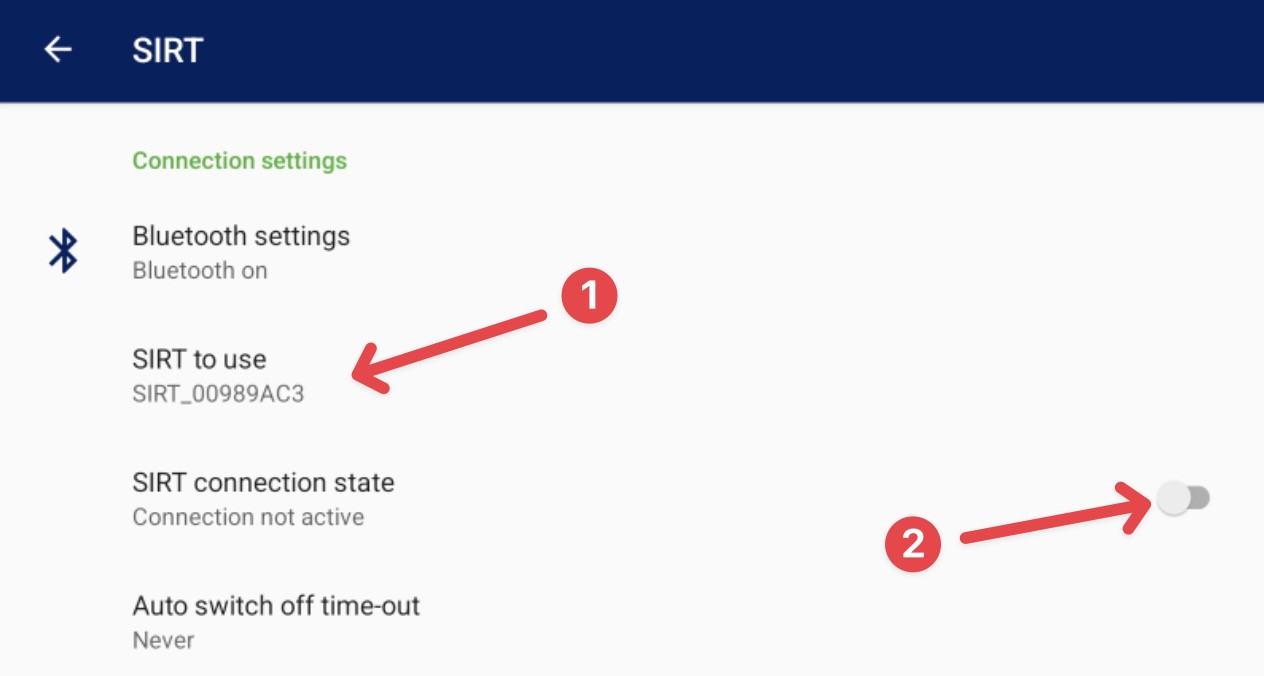
Step 3: Scan your area
Go back to the main screen. Tap the START button to start searcing all nearby meters.
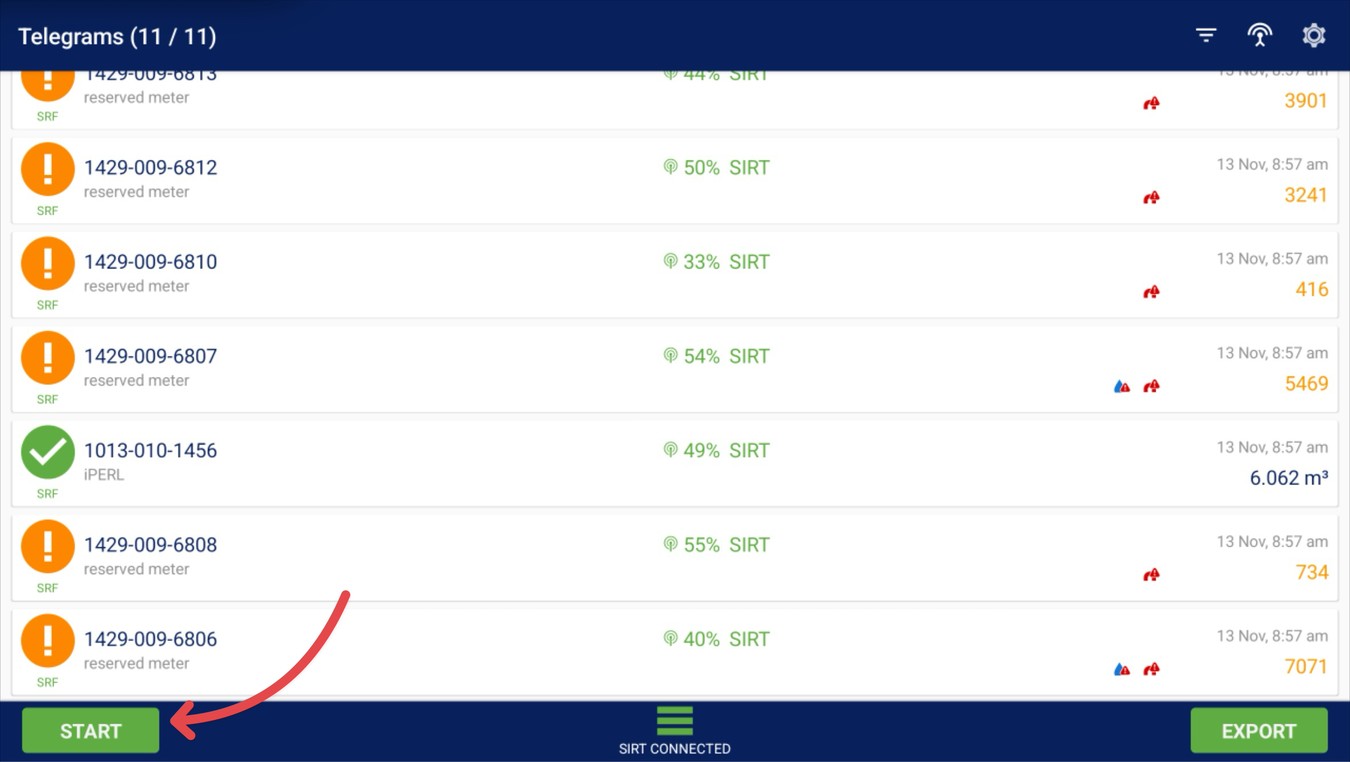
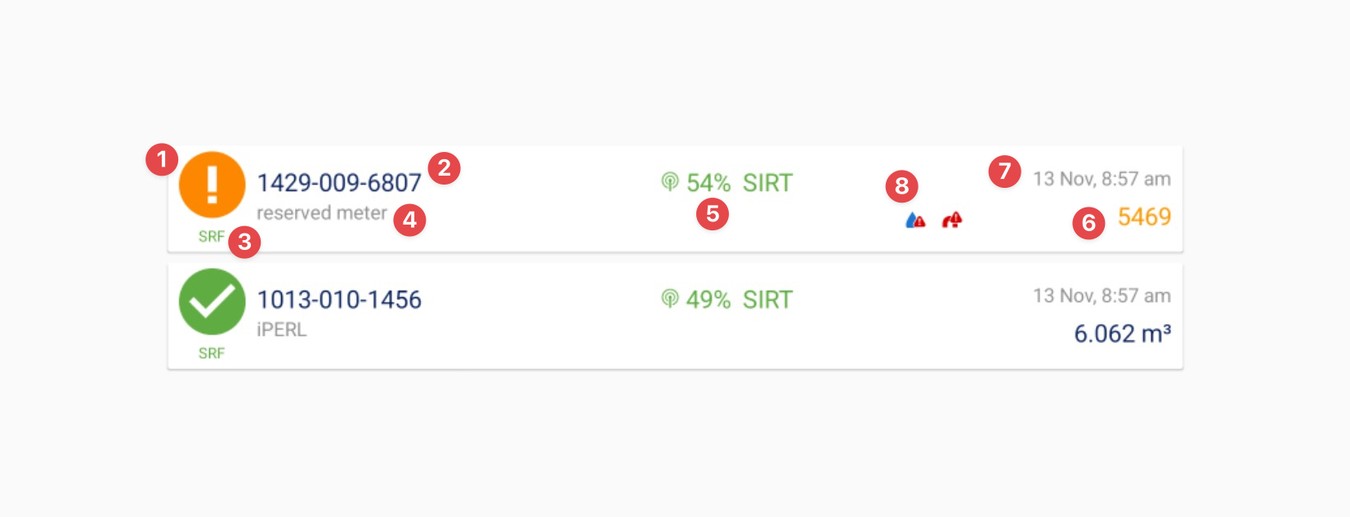
The following information displays for each received telegram:
1. The Status icon displays the endpoint read status:
- Encryption key is valid, there are no events/alarms present
- Encryption key is valid, events/alarms present
- Incorrect encryption key - Contact Deeco
2. Address: Radio address of the device sending the telegram.
3. Protocol: Type of telegram received (wM-Bus or SensusRF/SRF)
4. Type: Device type
5. Field strength: Strength of the signal based on the RSSI value of SIRT or repeater that collected the read.
6. Reading: The reading value of the endpoint, available only if the telegram was decrypted successfully.
7. Event/Alarm information: The list of the events reported by the device, available only if the telegram was decrypted successfully.
The following icons represent SensusRF Events:
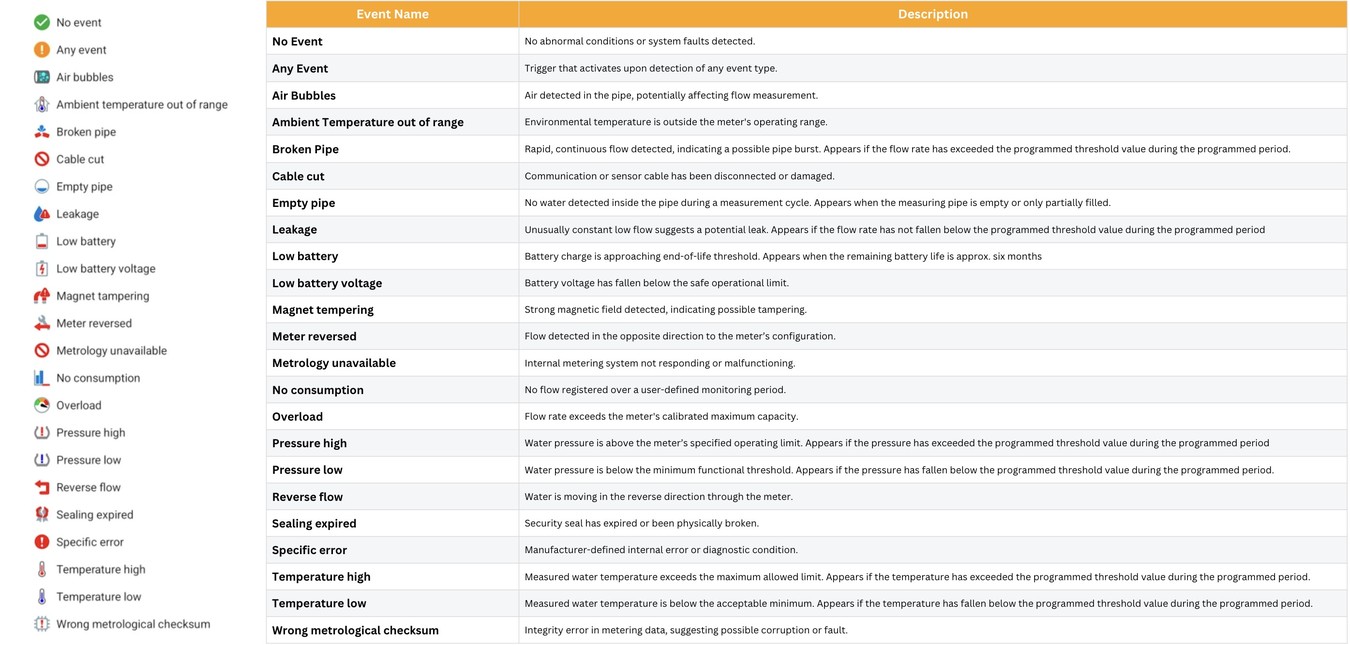
Important note: If the meter is newly delivered or has not yet been installed, the radio must be activated first. To activate, select the RF Wake Up Button
SensusRF meters can be activated in two ways:
- When the meter has been installed and at least 15 L of water has passed through. (Please refer to IOM's)
- Using the RF Wake Up Button in the Essential App
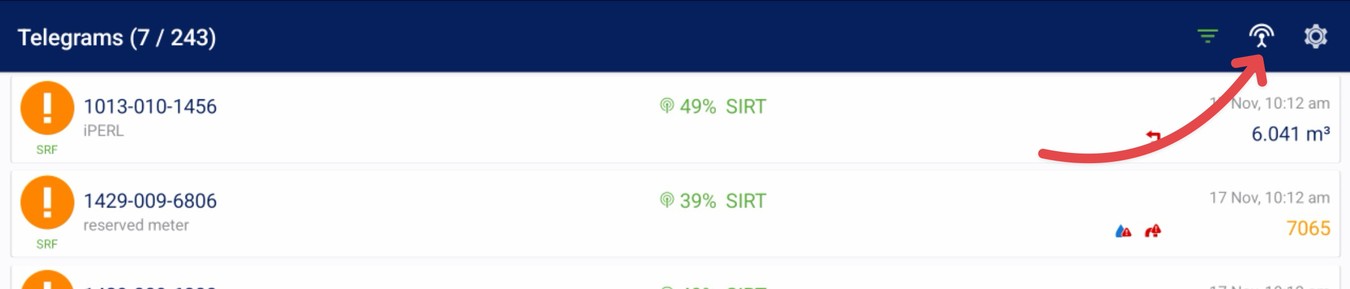
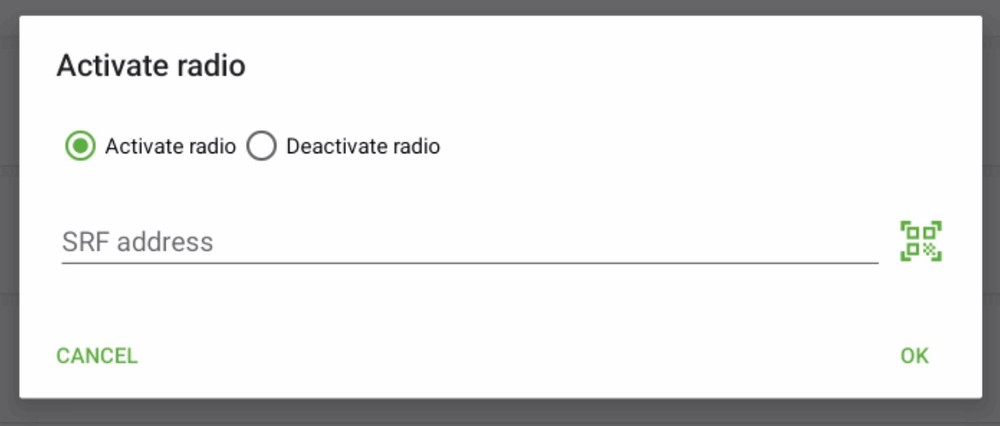
Optional – Filters
Filter the imported meter list by the following options:
Events: Filter by any events present.
Radio address: Filter by any match in the radio address.
Devices: Filters the list by devices present.
Receivers: Filter by included receivers.
Protocols: Filters by protocols.
Status: Filter by readout status.
Telegrams: Filter how the telegrams display in the list (All, First only, or Last only)
- By default, the Diavaso Essential Application displays all received telegrams (BUPs), which causes the screen and meter readings to refresh continuously.
You can enable a filter to display only the first BUP or reading, preventing the screen from constantly refreshing.
To enable this filter - Navigate to the Filter section
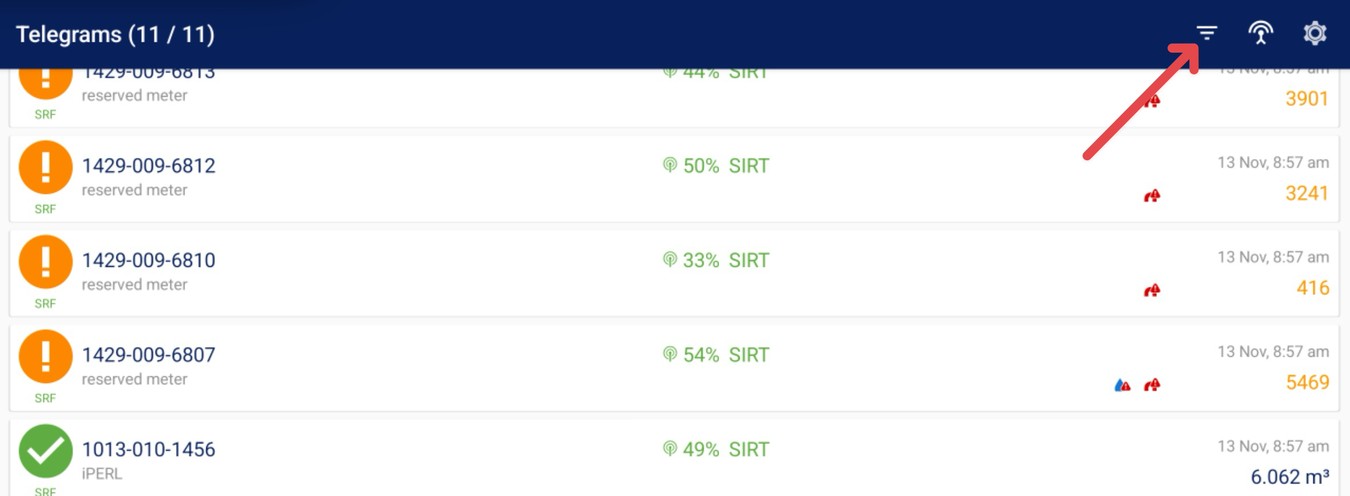

Step 4: Data Export
All collected readings can be exported as a CSV file.
To export data, simply press the Export button.
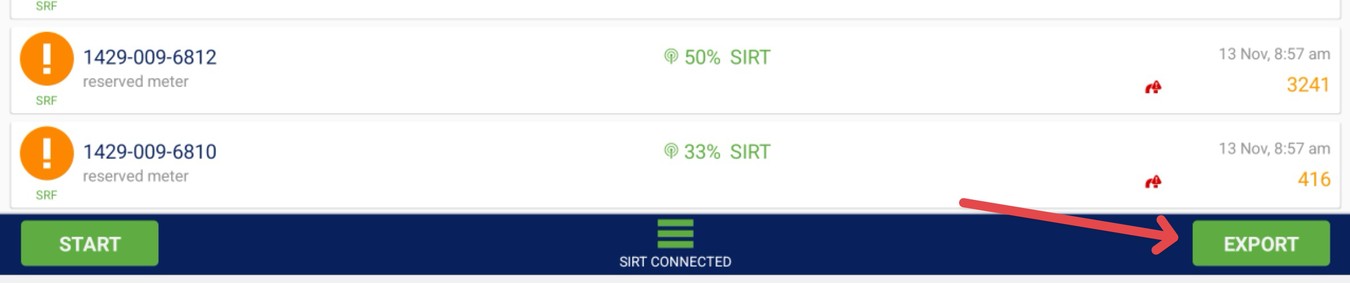
Step 4.1: Configure Export Destination
If the export does not complete, you may need to review or adjust the export destination under Settings → Import & Export.
Available export methods include:
- Local Storage
- FTP Server
- Email
When Local Storage is selected, verify the Export Directory setting.
By default, the export path is /yourdevice/download.
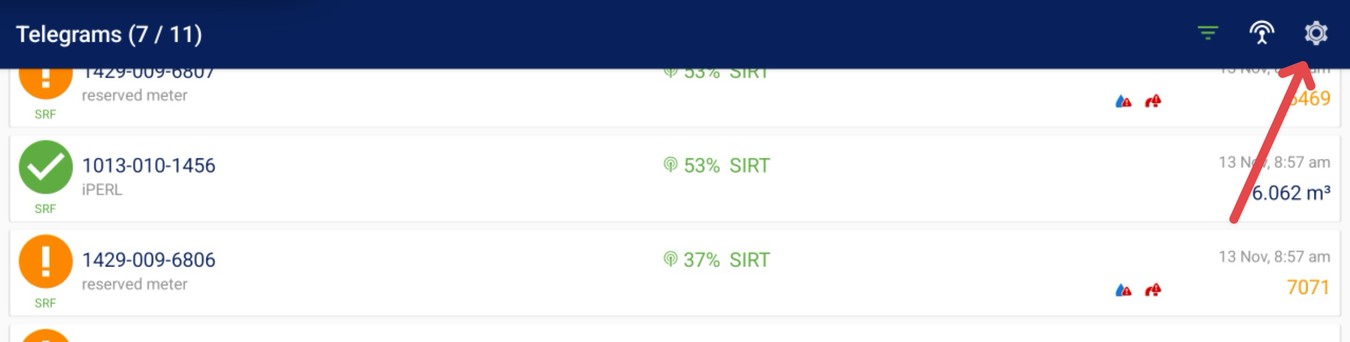
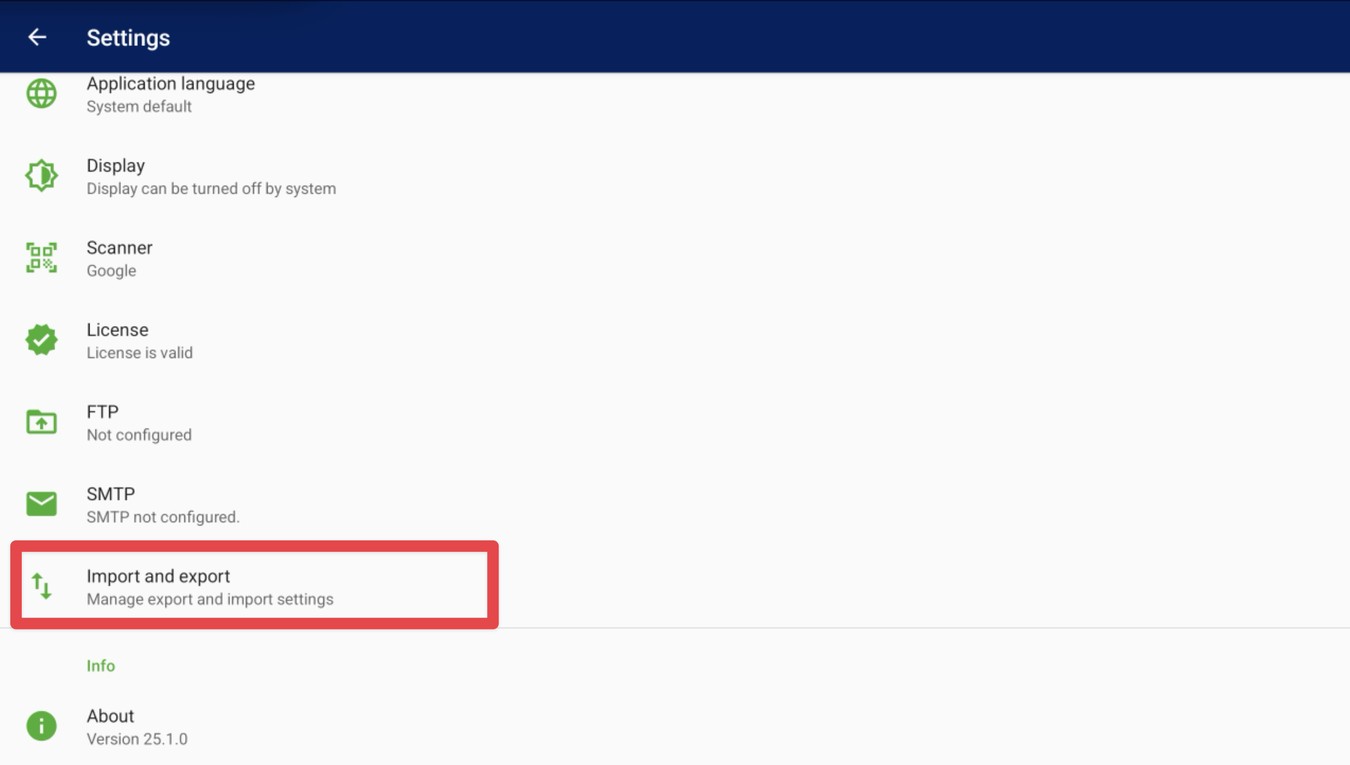
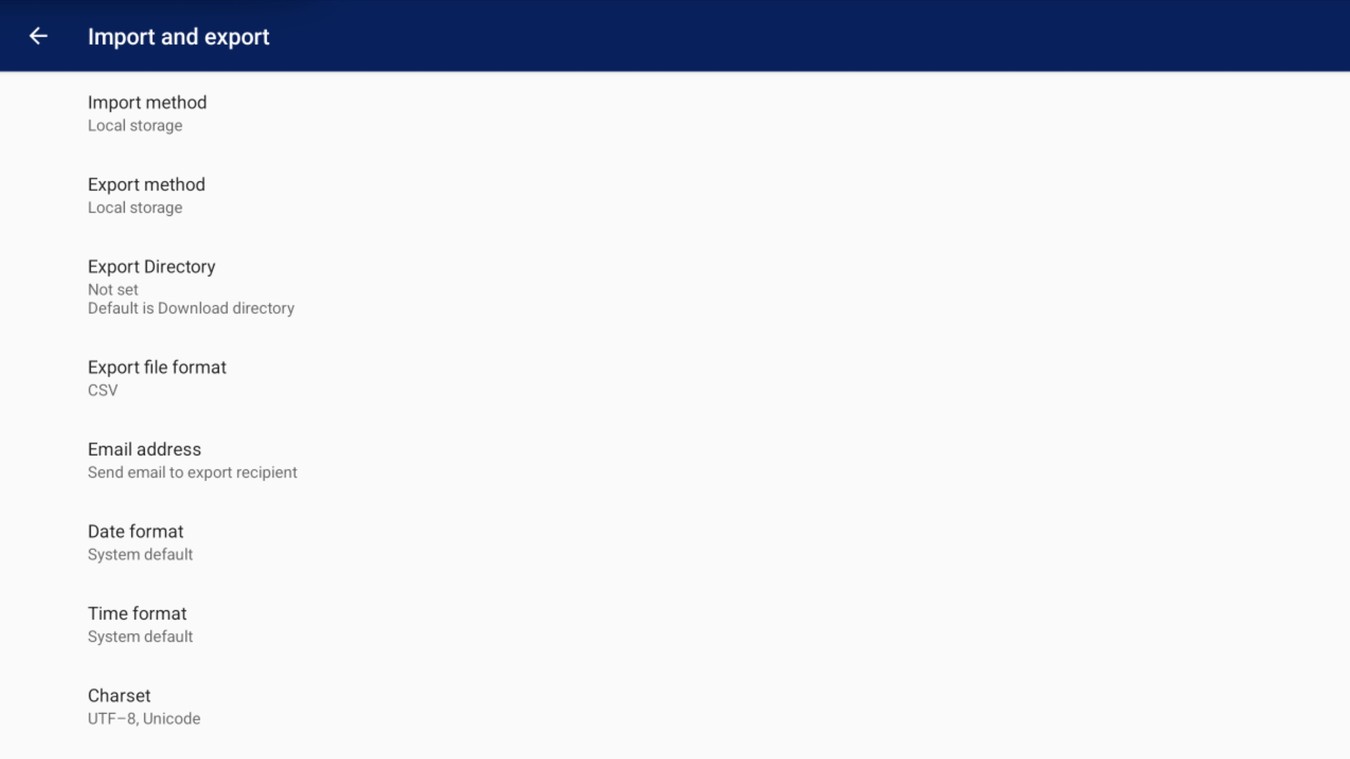
Exported File Example: